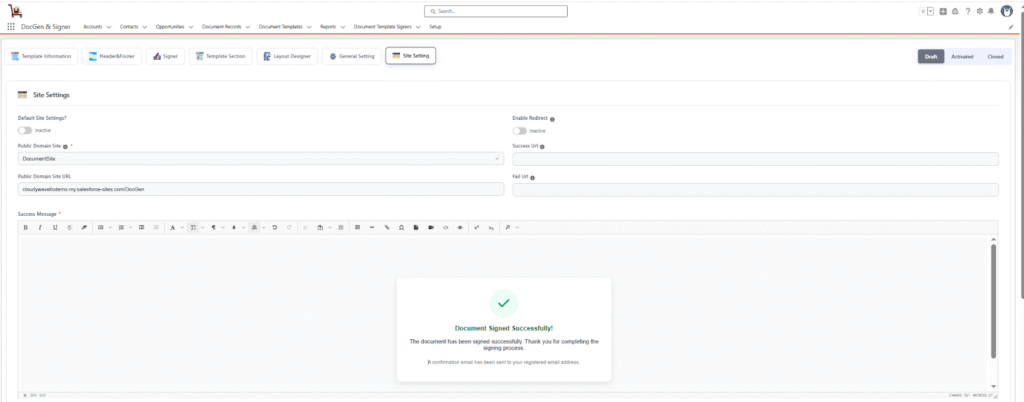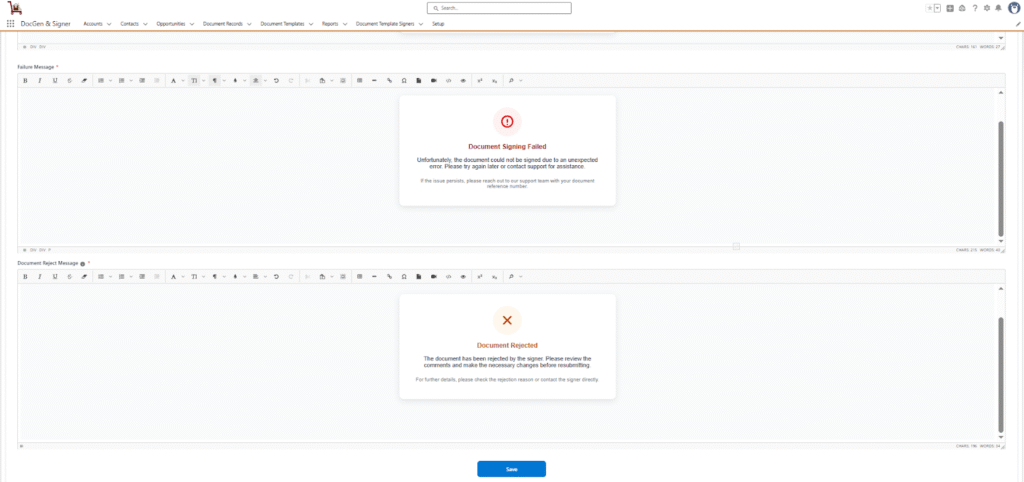Site Settings
Site Settings
The Site Settings define the environment for your signing process. Configuring these settings ensures that all signing-related communications—such as signature request emails and verification links—are branded, professional, and trustworthy. This reinforces your organization’s credibility and provides a seamless experience for signers.
This tab is available only when signers are included in the document template.
- Default site settings → Quickly apply a predefined, standardized configuration for the site. For that Enable the “Default Site Settings” toggle to automatically apply the default domain settings. This is the recommended option for most users to ensure consistency and reduce setup time. If the setup is not yet configured, you can quickly navigate to it to complete the configuration.
- Custom Site Settings → Manually configure a domain.
- Public Domain Site → The Public Domain Site defines the domain that signers will use to access documents. This domain also appears in emails and signing links, ensuring a trusted and consistent experience.
- Public Domain Site URL → Specify the full URL for the custom domain to ensure all links direct signers to the correct location.
- Enable Redirect → When enabled, signers are redirected to custom URLs after completing or failing the signing process.
- Success URL → The URL where signers are redirected after successfully completing the signing process.
- Failure URL → The URL where signers are redirected if the signing process fails.
- Success Message → Customize the message or page (if redirect is disabled) that signers see after successfully completing the signing process.
- Failure Message → Customize the message or page (if redirect is disabled) that signers see if the signing process fails or is incomplete.
- Document Reject Message → Customize the message that signers see if any signer rejects the document during the signing process.
Default settings
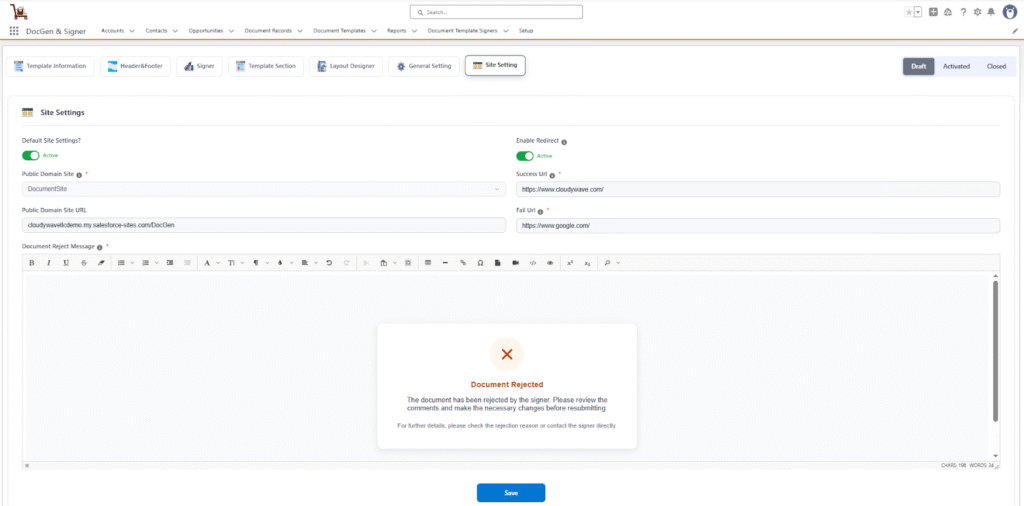
Manual site setup