
 Post-Setup Requirement
Post-Setup Requirement
After installing the DocGen and Signer package, the application must be configured before it can be used by end users through the user interface (UI).
1. Search app : Search for the “ DocGen and Signer ” in the app launchers search box.

2. Assign Permission Set :
Assign the permission set to the Standard User or System Administrator to ensure they have the required access to perform all necessary actions within the application. Only the System Administrator has the right to assign the permission set to other users.
Steps to Assign the Permission set :
➢ Go to Setup (⚙️ Gear icon).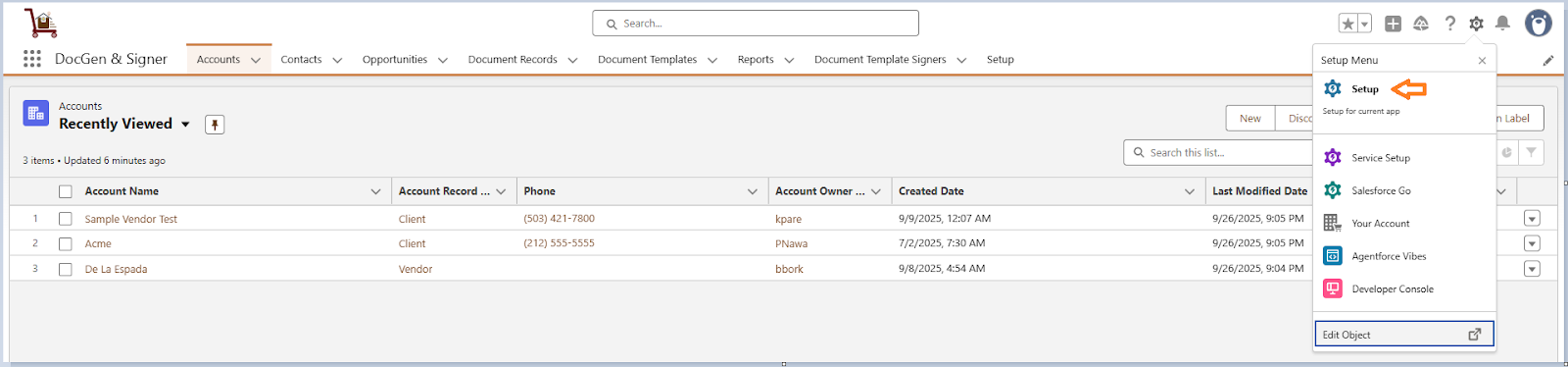
➢ In the Quick Find box, Search Users.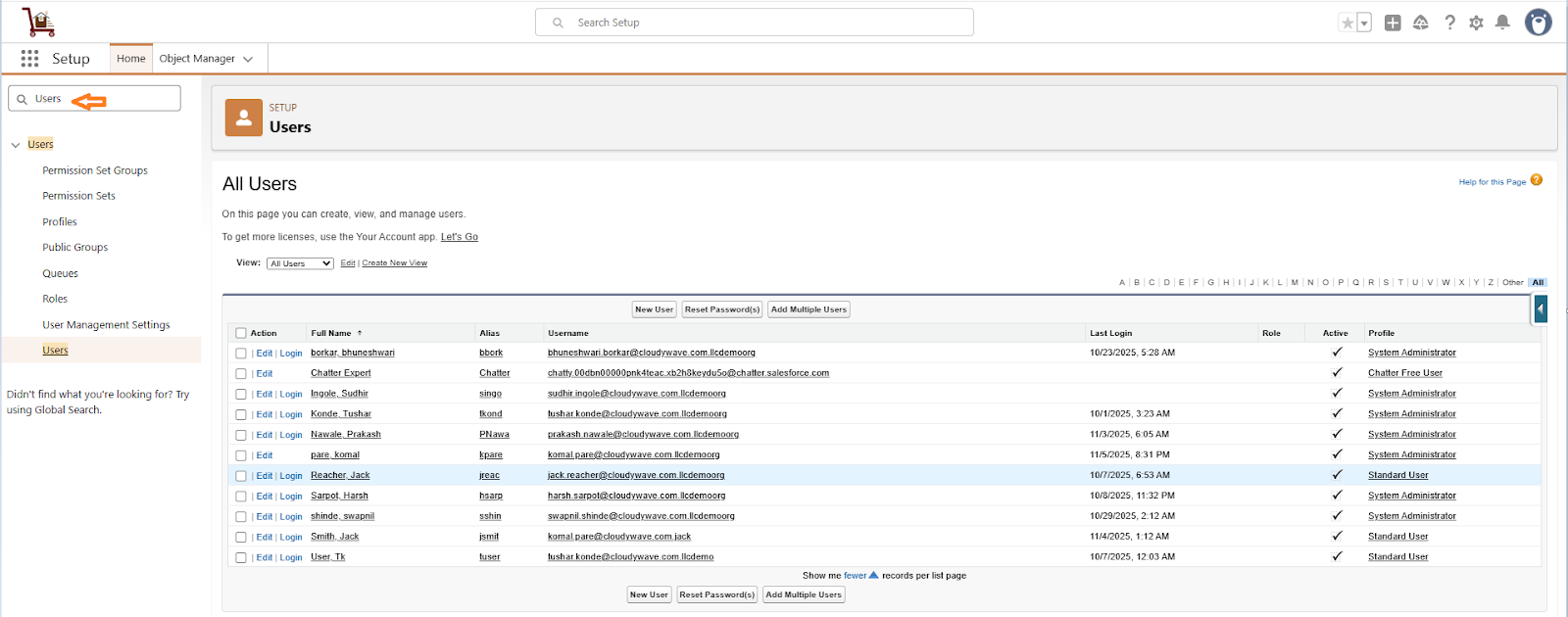
➢ Select the users to whom you want to assign the Permission Set, or assign the Permission Set to yourself as well.
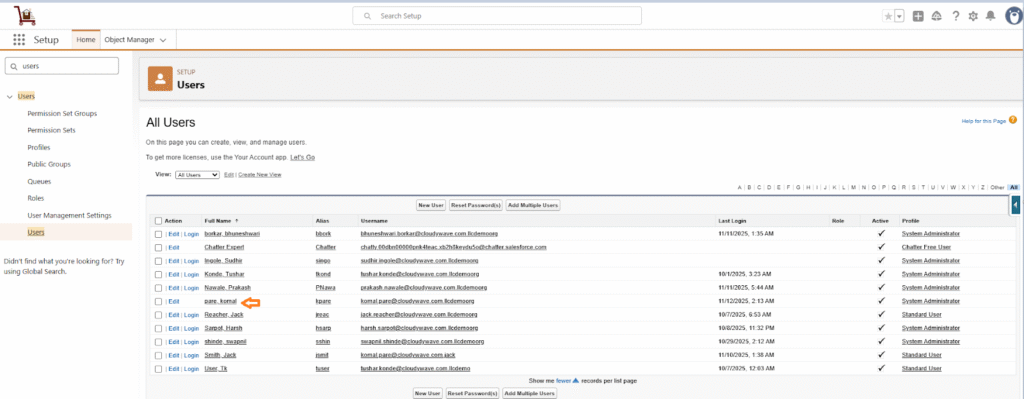
➢ Click on Permission Set Assignment.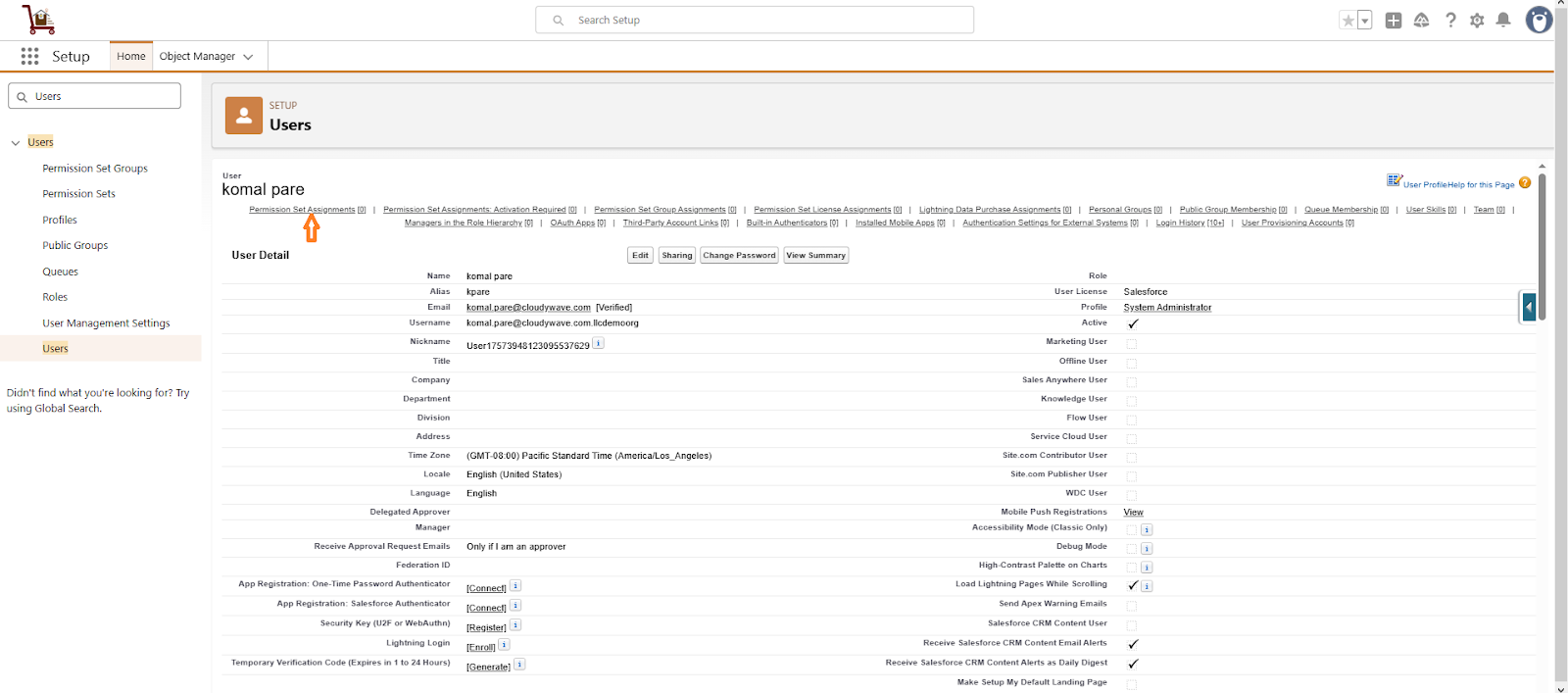
➢ Click on Edit Permission Set.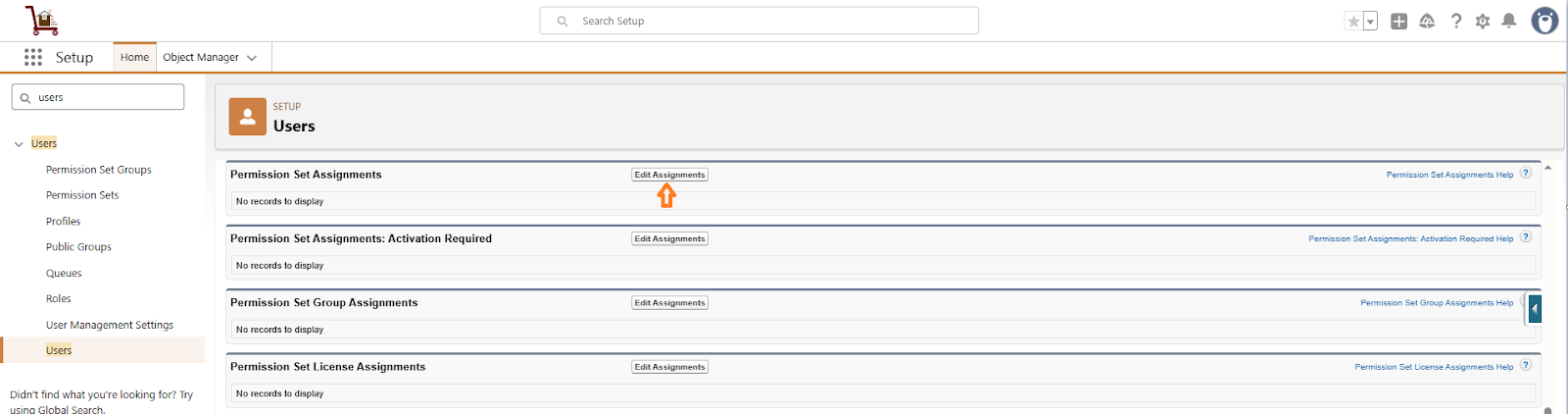
➢ Click on Cloudy DocGen & Signer Full Permissions and click on add Arrow.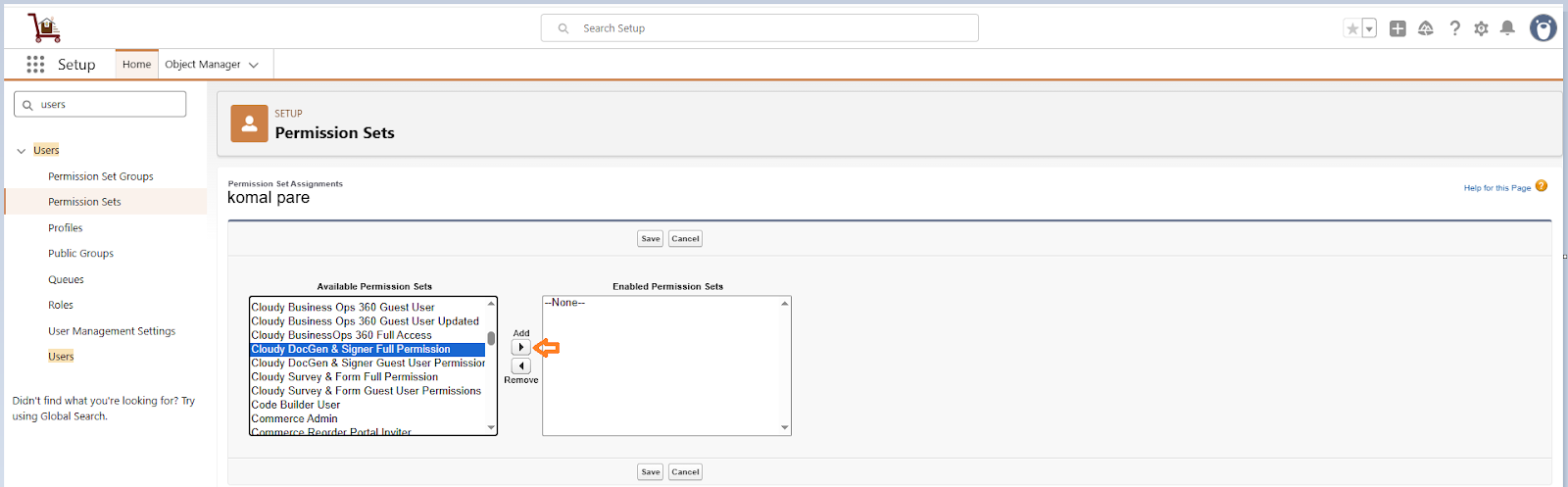
➢ Click on Save.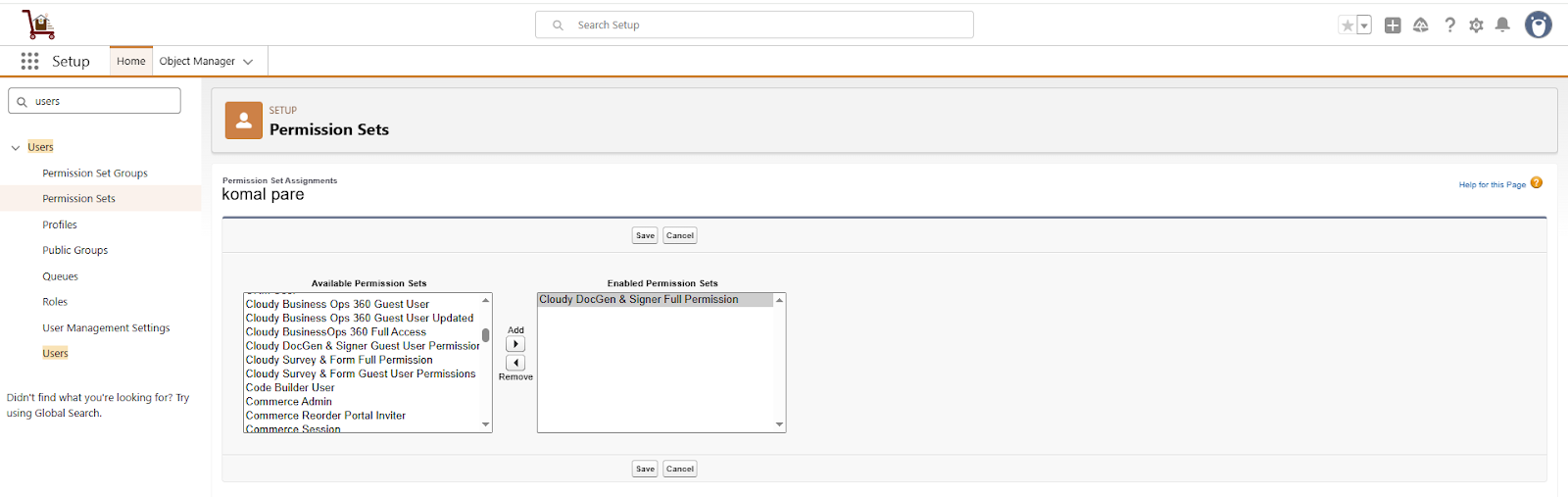
➢ Refresh the org and search for “DocGen and Signer” in the App Launcher search box. If you experience any refresh issues or if the document-related tabs do not appear, log out and log back in.
3. Site Setup :
To set up a Site, click the Setup (⚙️ Gear icon) → type “Sites” in the Quick Find box → select Sites → click New, then enter the required site details.
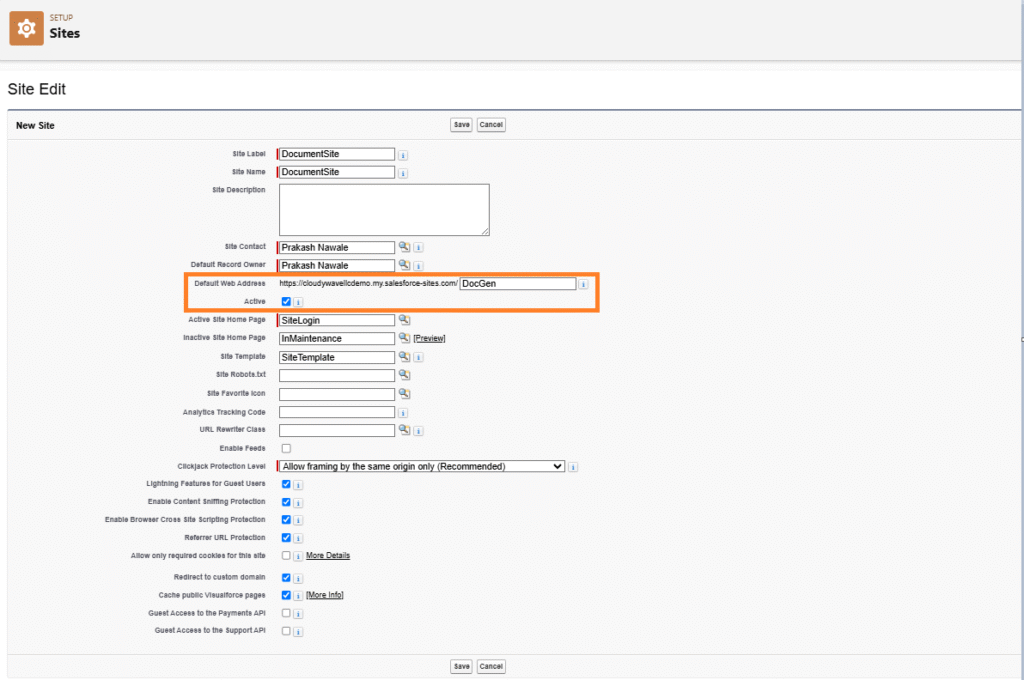
Setup Configuration :
This process enables us to configure system-level settings necessary for document generation and signing. It includes linking the document process to a Salesforce Public Domain Site, setting up redirects, and defining success or failure landing pages or messages. These configurations ensure that signers experience smooth navigation and clear feedback while interacting with generated documents.
Steps to Configure
➢ Go to the Setup tab.
➢ Select the existing Public Domain Site.
➢ Enable the Redirect option if you want to redirect users to another page after document actions.
➢ If using redirects, enter the Success URL (Users are redirected to after a successful action).
➢ Enter the Fail URL (page users are redirected to if the action fails).
➢ Click Save to apply the configuration.
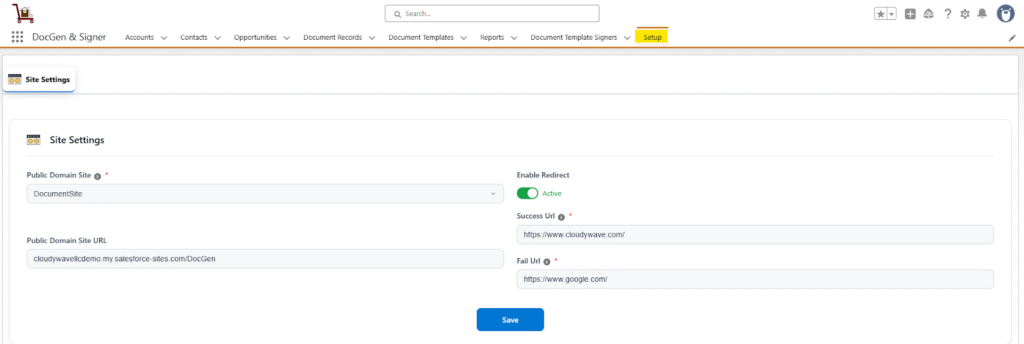
4. Organization-wide Email Addresses :
To send emails to signers, the application uses Organization-Wide Email Addresses. This feature allows emails to be sent from a verified organizational email address.
Steps to Add an Organization-Wide Email Address
➢ Go to Setup (⚙️ Gear icon).
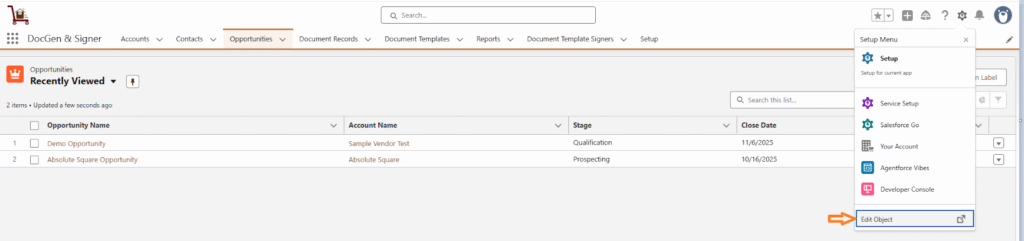
➢ In the Quick Find box, search for Organization-Wide Email Addresses.
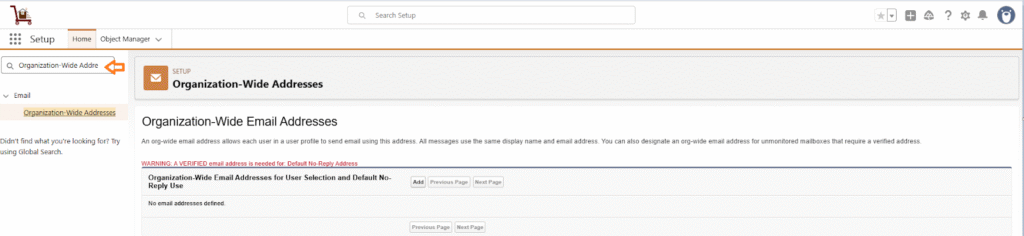
➢ Click Add and Enter the required details such as Display Name, Email Address.
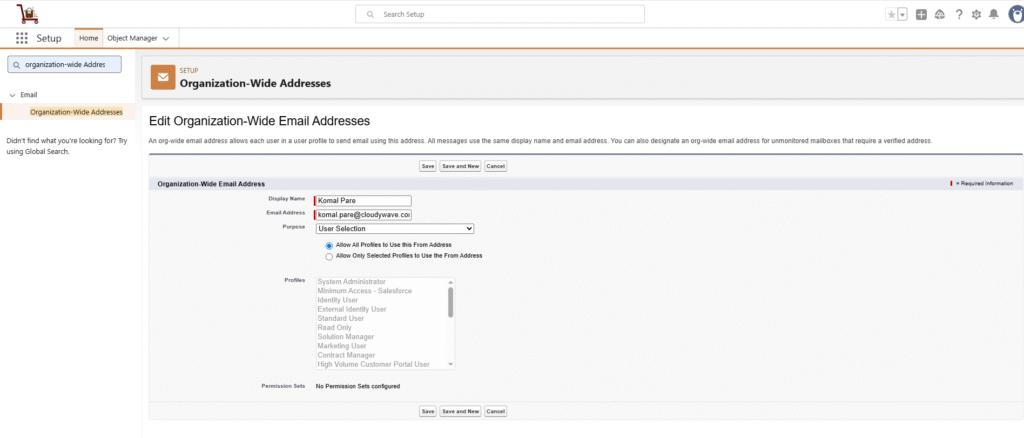
➢ Select the radio button Allow All Profiles to Use this From Address. Emails will not be sent to the signers if a profile is not selected.
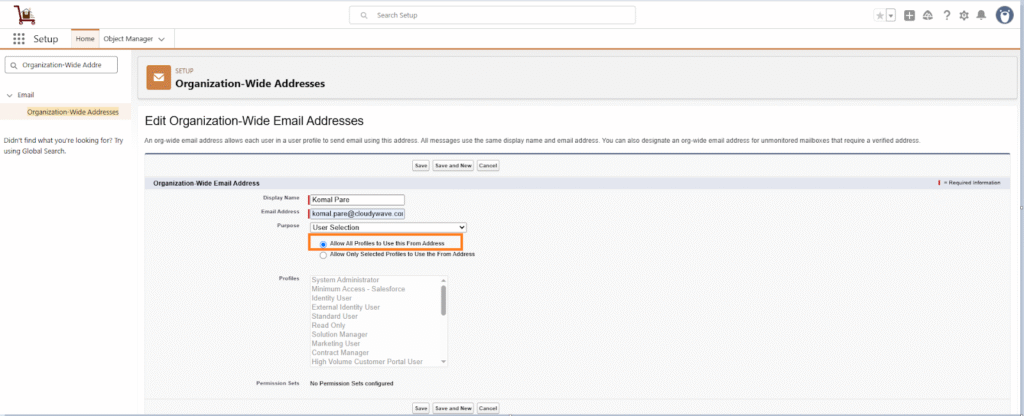
➢ Click Save.
➢ A verification email will be sent to the provided email address. Open the email and click the verification link to confirm.
5. Setup Session Setting :
Enable Lightning Web Security
➢ Go to Setup (⚙️ Gear icon).
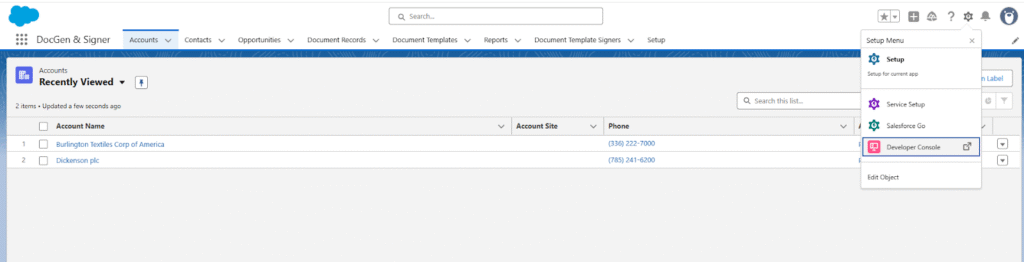
➢ In the Quick Find box, type Session Settings and select it.
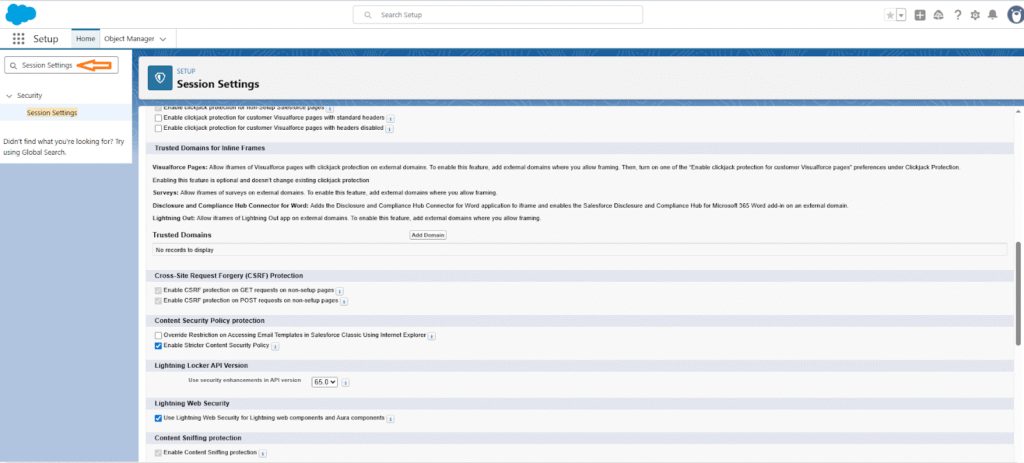
➢ Scroll to the Lightning Web Security section.
➢ Check the Enable Lightning Web Security checkbox.
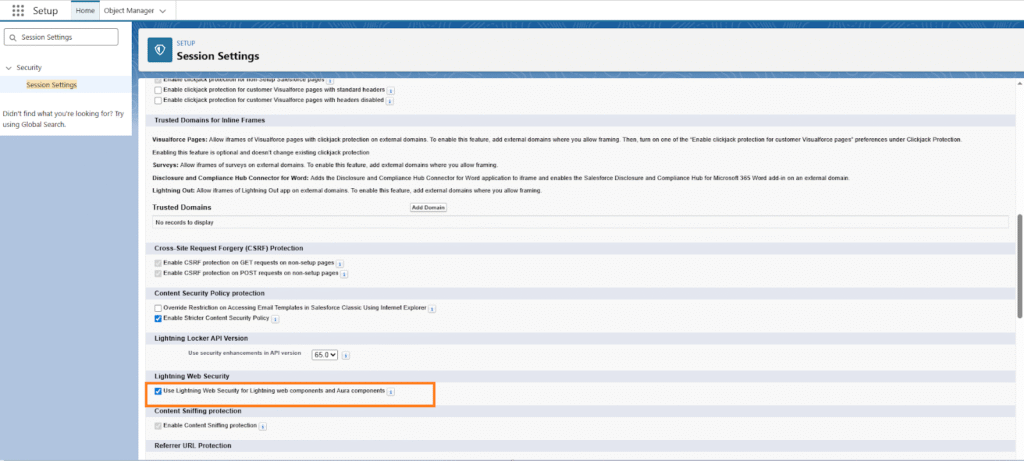
➢ Click Save to apply the changes.












