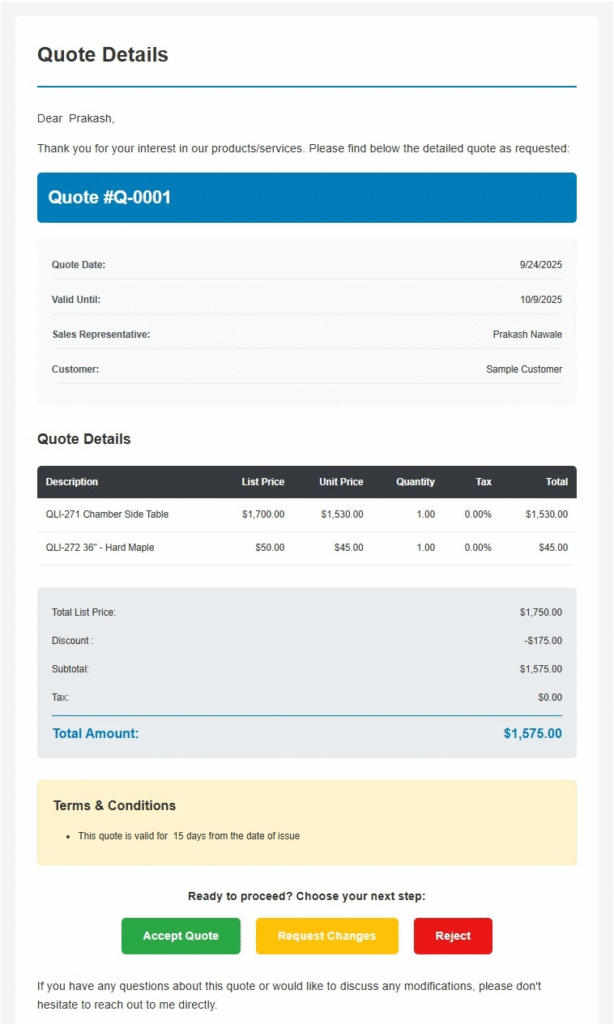Send Document Email
Send Document Email
The Send Email screen allows users to directly email a customer or contact with a prepared quote from the system. This feature ensures smooth communication with prospects and clients by attaching the quote details in a professional email format.
Key Components :
- To Field
- Select or search the contact(s) who should receive the email.
- Multiple recipients can be added.
- Cc Field
- Add any additional contacts who should receive a copy of the email.
- Add any additional contacts who should receive a copy of the email.
- Subject Line
- Automatically populated with the quote reference (e.g., Your Quote is Ready – Quote #Q-0083).
- Automatically populated with the quote reference (e.g., Your Quote is Ready – Quote #Q-0083).
- Email Body
- Pre-filled with a standard template including greeting, message, and the quote reference.
- Users can edit the content, format text, or insert additional details before sending.
- Formatting Tools (bold, italic, underline, lists, tables, links, etc.) are available for customization.
- Quote Details Section
- Displays the quote reference number (e.g., Quote #Q-0083) with a button-style link for the recipient to access or review the quote.
- Displays the quote reference number (e.g., Quote #Q-0083) with a button-style link for the recipient to access or review the quote.
- Related List Object
- Allows insertion of related records or dynamic data into the email.
- Allows insertion of related records or dynamic data into the email.
- Action Buttons
- Send Email: Sends the email to the selected recipients.
- Cancel: Discards the draft and closes the window.
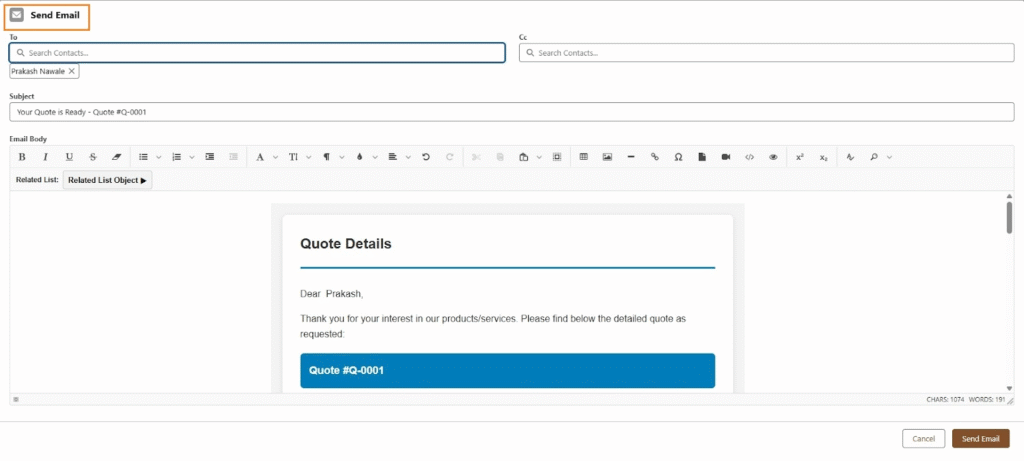
Quote Email – Customer View
When a customer receives a Quote Email, it contains all the necessary information about the proposed products/services and allows them to take direct action from within the email.
1. Quote Details Section
- Displays the quote number (e.g., Quote #Q-0074).
- Includes key details such as:
- Quote Date
- Valid Until Date
- Sales Representative
- Customer Information
2. Itemized Quote Table
- Lists all the items included in the quote.
- Columns typically show:
- Description – Product/service name
- Unit Price – Price per unit
- Quantity – Number of units
- Line Total – Total cost per line item
- At the bottom, the Subtotal, Taxes, Discounts, and Grand Total are clearly shown.
3. Terms & Conditions
- Provides important policies such as:
- Payment terms
- Validity period
- Return/refund policies
- Other contractual conditions
4. Action Buttons
Recipients can respond directly from the email by choosing one of the following options:
- ✅ Accept Quote – Confirms the quote and proceeds with the next steps.
- ✏️ Request Changes – Allows the customer to ask for modifications (e.g., adjust quantity, add/remove items).
- ❌ Reject Quote – Declines the proposal.
5. Contact Information
- The sender’s name, email, and phone number are provided.
- Customers can reach out directly for clarification or discussion.