
 Receive Inventory
Receive Inventory
After completing the purchase order and incoming shipment, users can proceed with Receive Inventory. In this step, users can allocate the received quantity to specific bins within the warehouse. Additionally, the system allows selecting multiple warehouses at the same time, enabling users to distribute the received inventory across different locations as needed.
Select “Receive Inventory” tab on Incoming Shipment record.
After clicking the ‘Receive Inventory‘ button, select the ‘Storage Bins‘ checkbox to allocate the received quantity to specific bins within the warehouse. Once the checkbox is selected, the Incoming Shipment status automatically updates to ‘Completed’.
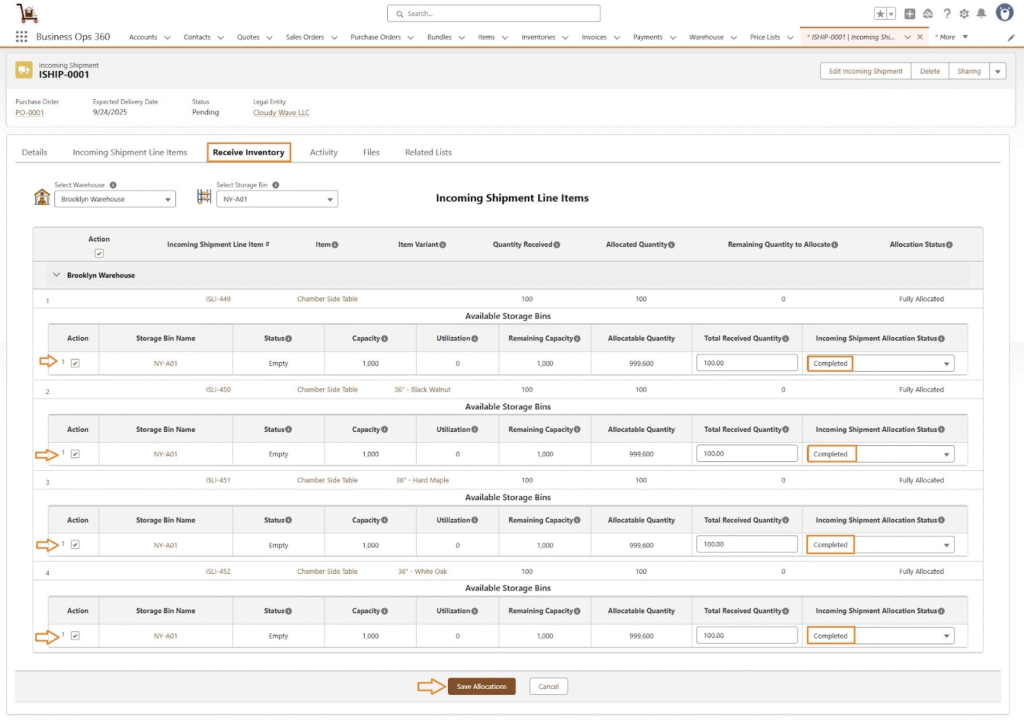
Click Save Allocations. After this, Inventories created with Inventory Transaction Details.
Inventories Layout
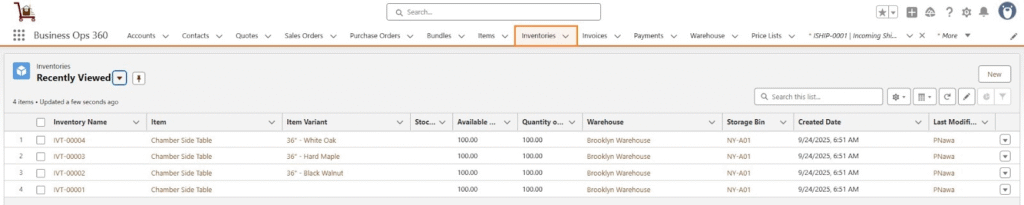
IVT-00001
Inventory Transaction Detail
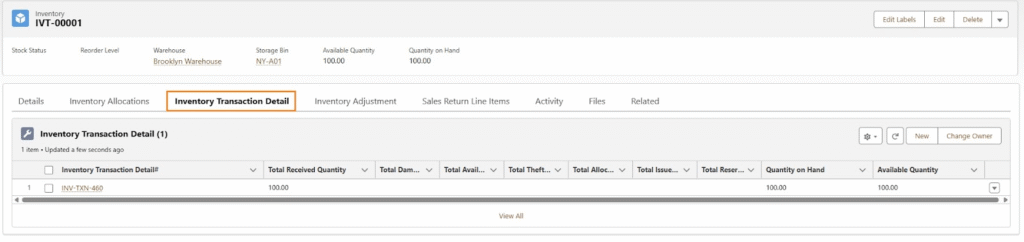
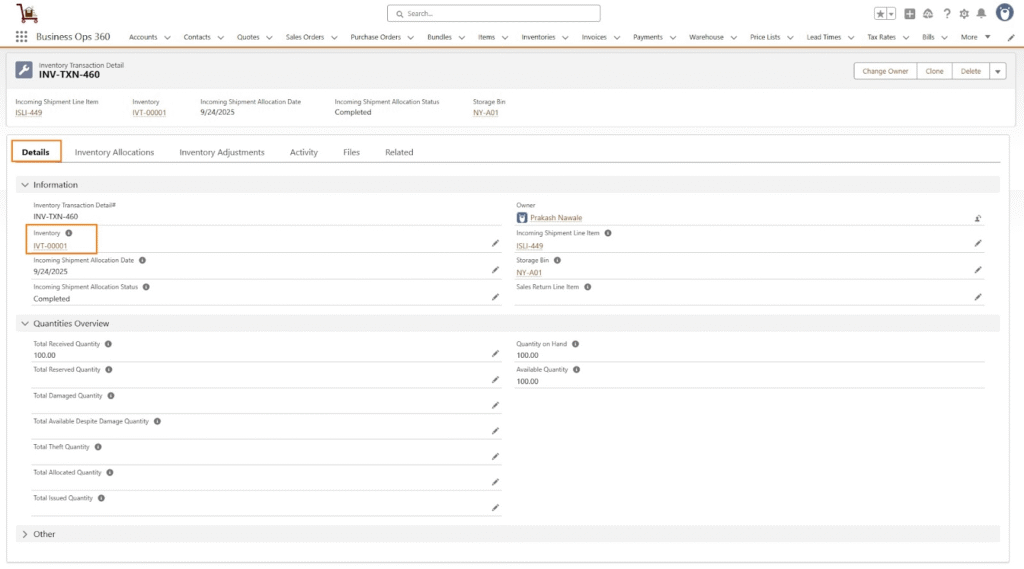
IVT-00002
Inventory Transaction Detail
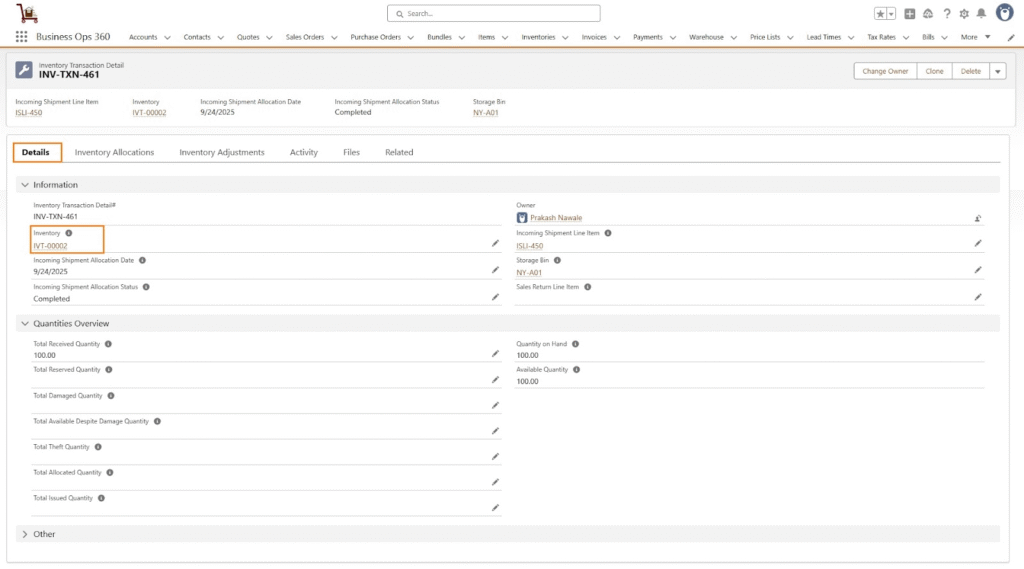
IVT-00003
Inventory Transaction Detail
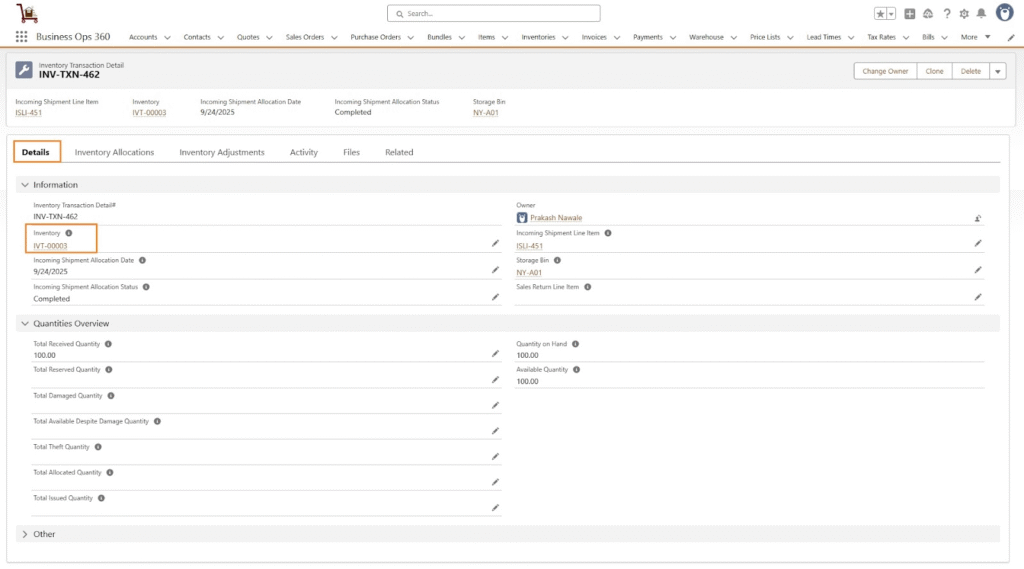
IVT-00004
Inventory Transaction Detail
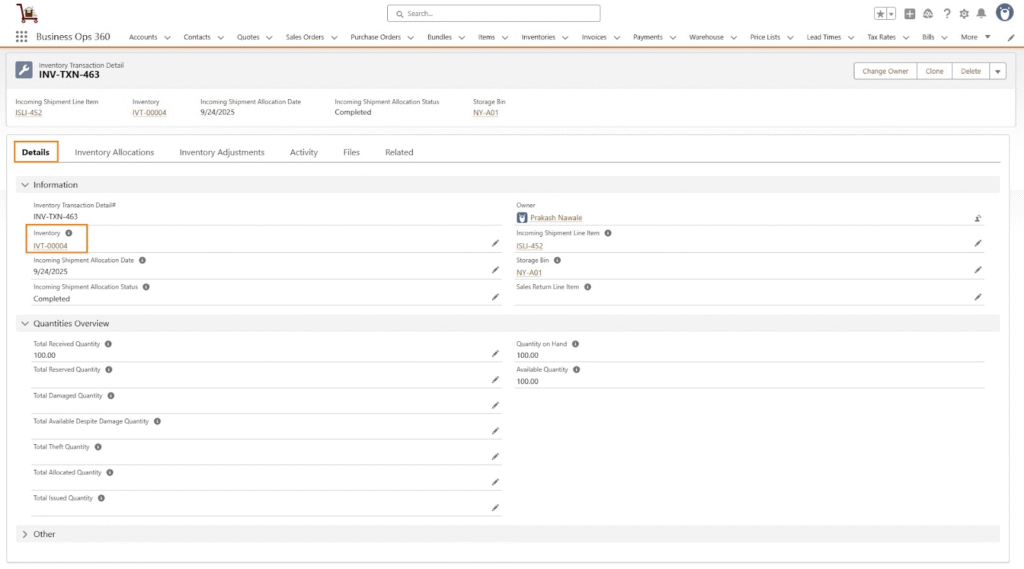
![]() SEE ALSO :
SEE ALSO :












