
 Invoice Payment Allocation
Invoice Payment Allocation
Invoice Payment Allocation allows users to allocate available Payments and Credit Notes against an Invoice’s total balance. From the Invoice page, click the Allocation button located at the top-right corner.
The system displays all Payment and Credit Note records available for allocation. Users can select the records to allocate, enter amounts for partial allocation if needed, and review that the allocated amounts match the invoice balance. Once confirmed, clicking Save updates the Invoice balance to reflect the allocated amounts accurately.
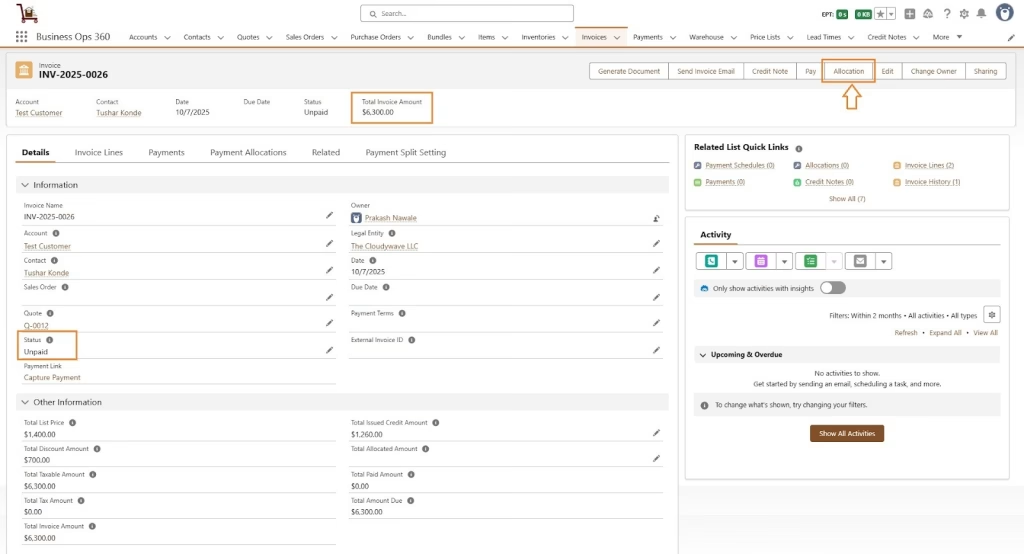
Click Allocation to open the Invoice Payment Allocation screen. Select available Payment or Credit Note records to allocate. The Invoice balance is then updated to zero, as shown below.
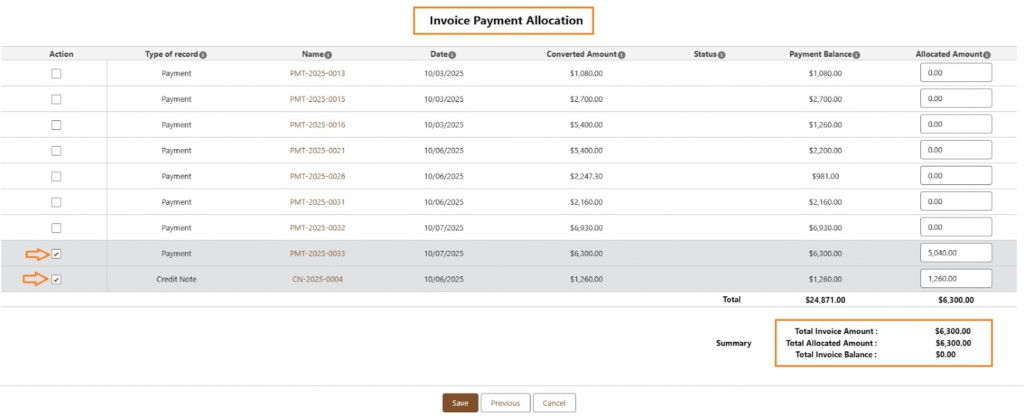
After saving, Payment Allocation records are created, the Invoice status becomes Paid, and totals for allocated, paid, credit, and due amounts are updated automatically, as shown below.
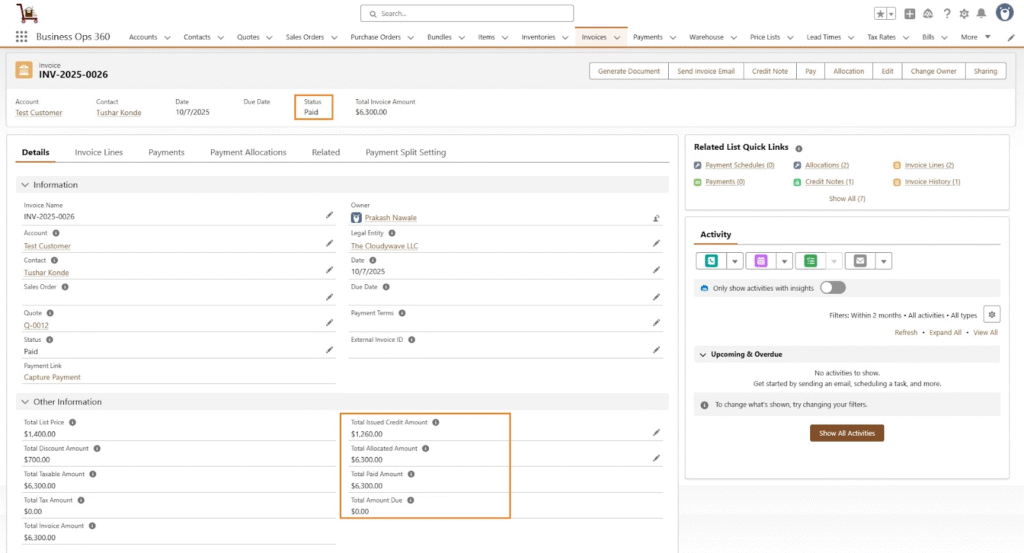

Note: To allocate Invoice Payments, ensure the Enable Payment Allocation checkbox is selected on the Legal Entity, with Customer Payment Allocation Type set to Invoice Level or Invoice Line Level (see screenshot).
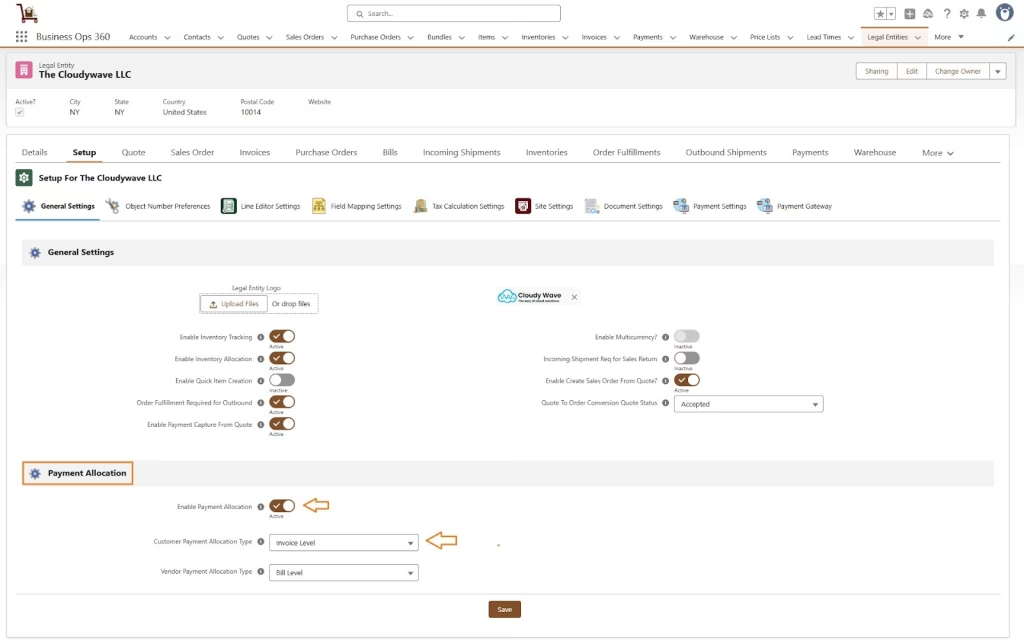
![]() SEE ALSO :
SEE ALSO :












