
 From Vendor Account
From Vendor Account
Select Account Tab ⇒ select vendor account (e.g. Sample Vendor) ⇒ Select “New Purchase Order” action button on top right as below screenshot.
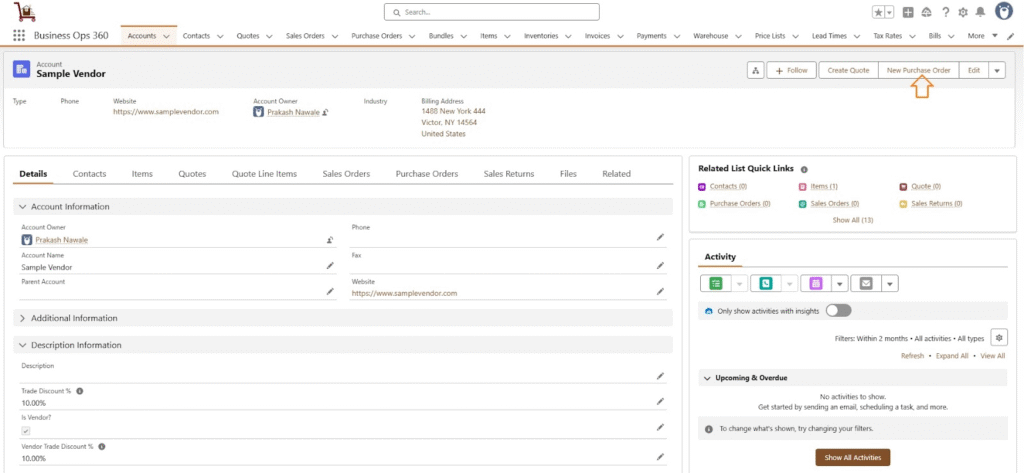
After Selecting the “New Purchase Order” action button, Select Legal Entity & Click Next.
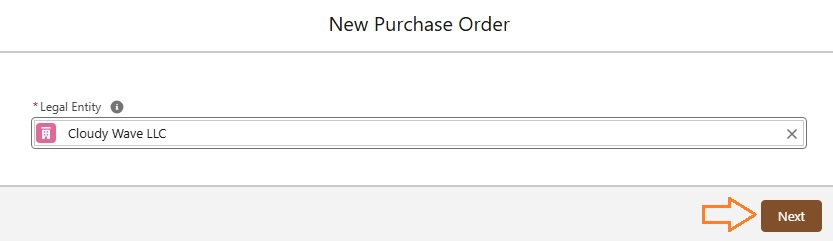
After Selecting “Next” button, Purchase Order-related fields gets automatically populated as,
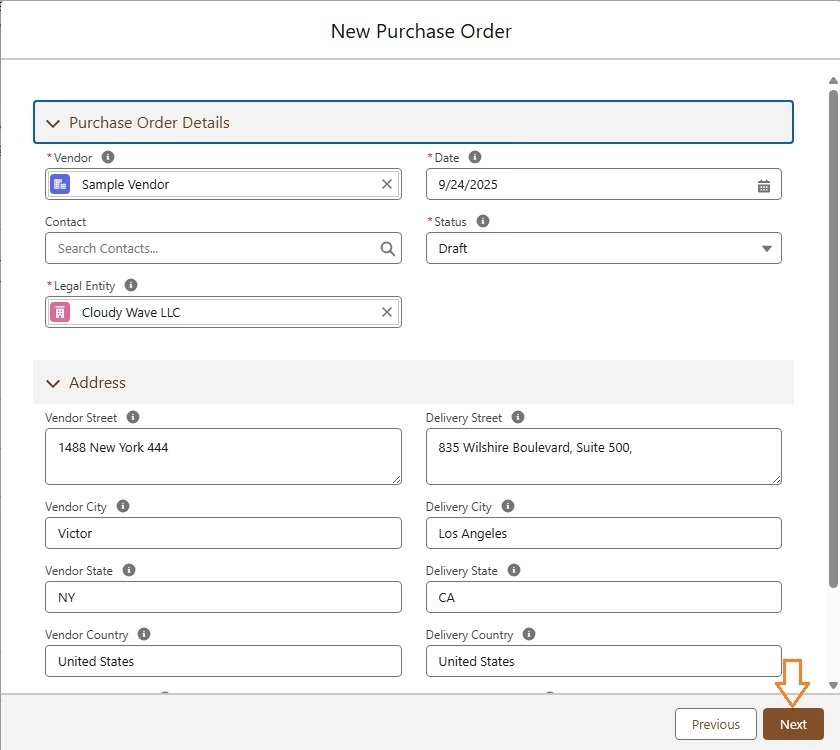
Once click on “Create”, Purchase Order created as follows,
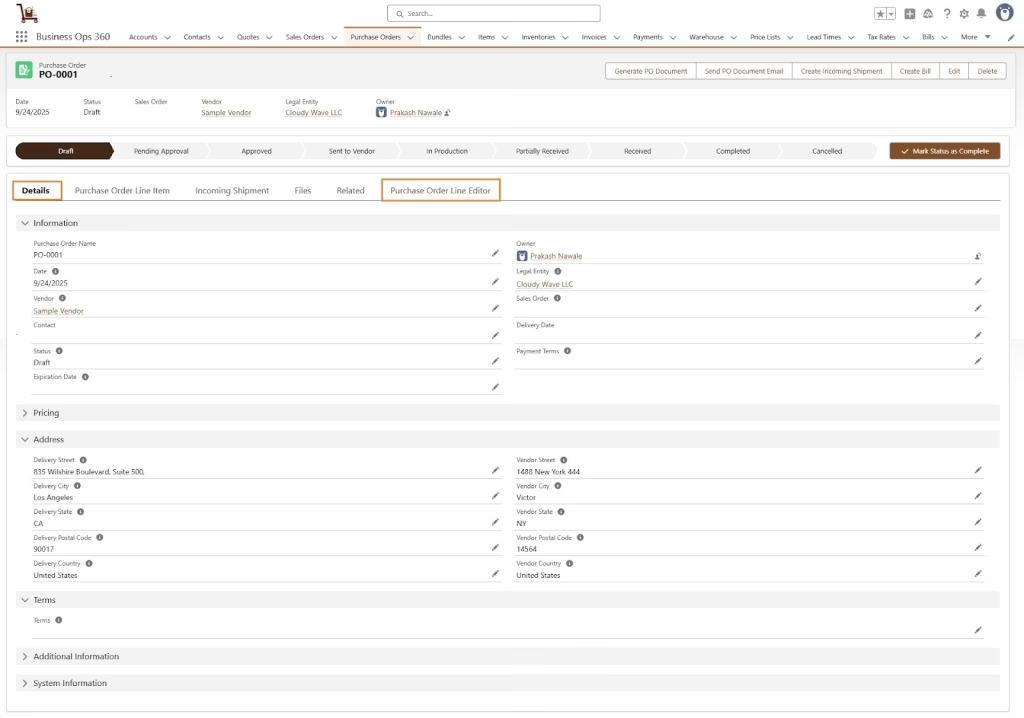
Now add new items in the Purchase Order Line Editor to Purchase the order.
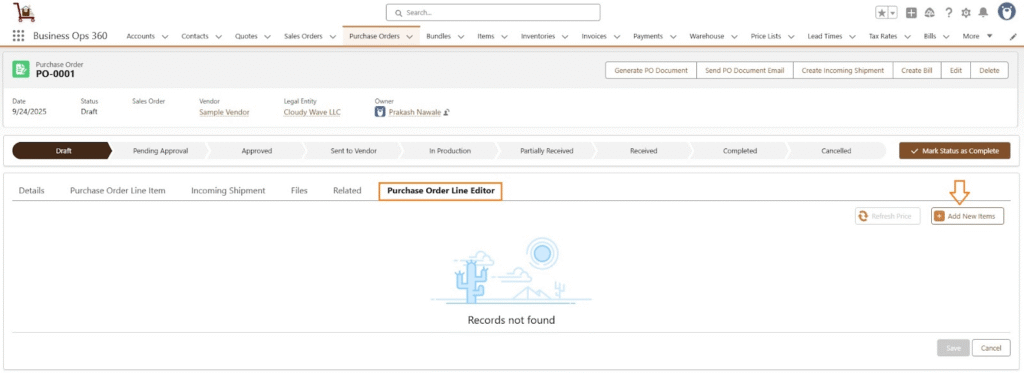
Now, add the item “Chamber Side Table” to the Purchase Order line editor and click “Next.”
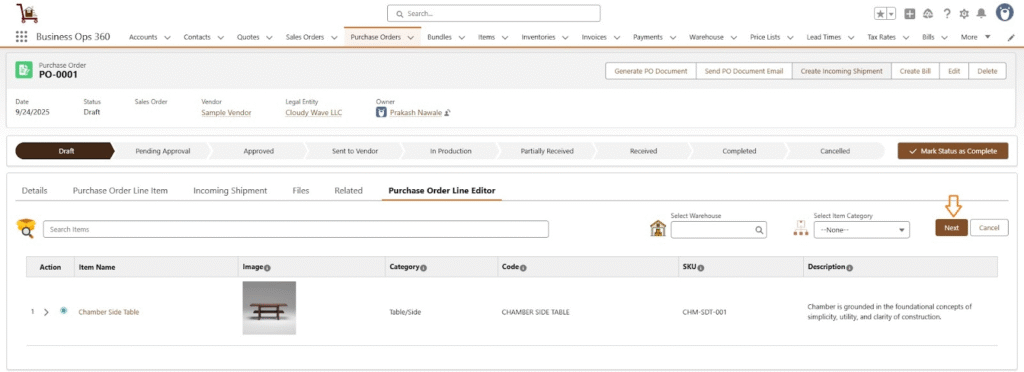
Select the desired variants by checking the appropriate checkboxes or using the filter for exact matches. The selected items will be added to the purchase line when you click the “Add to Cart“.
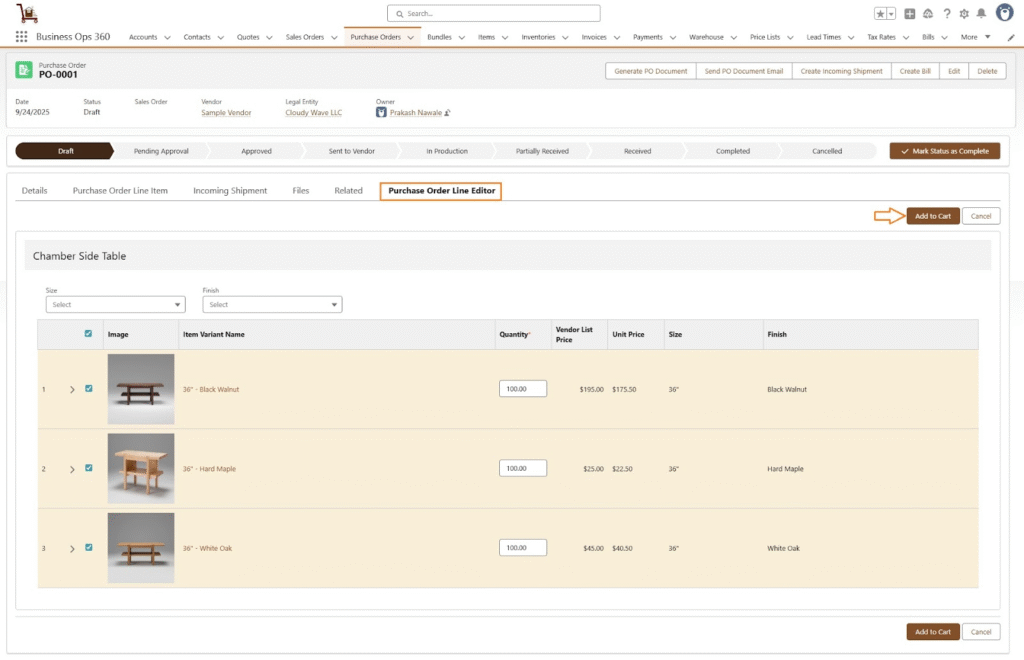
After selecting “Add to Cart,” the Purchase Order Line Editor view appears as follows:
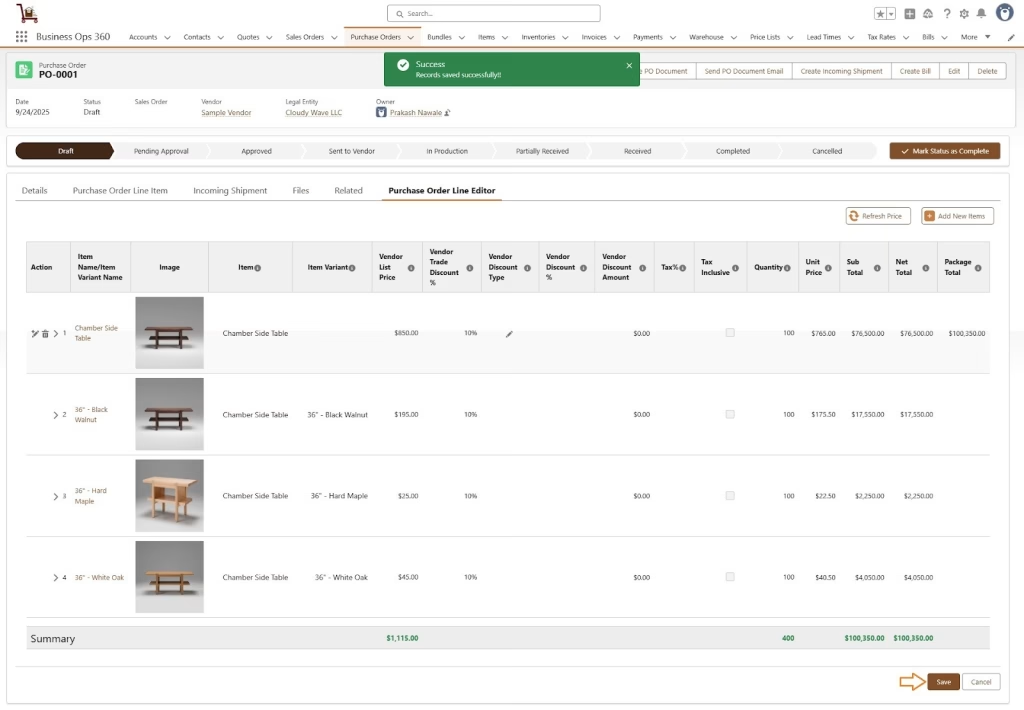
Click Save.
Purchase Order Line Item View:
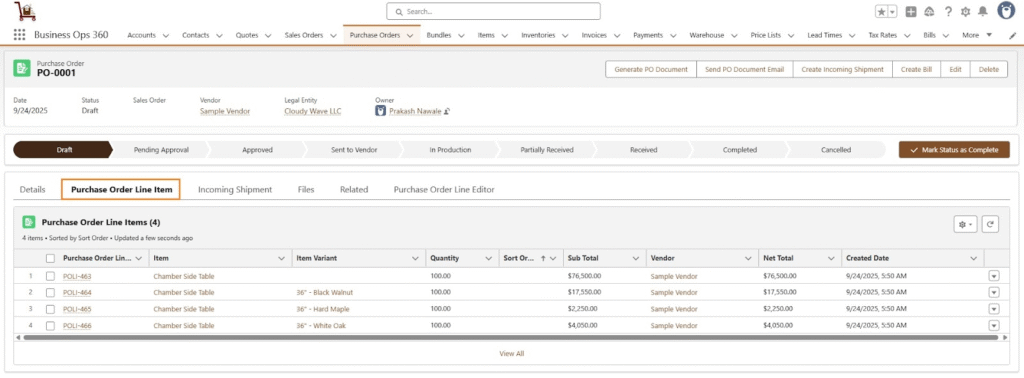
![]() SEE ALSO :
SEE ALSO :












