
 Bill Creation
Bill Creation
A bill can be made directly from a Purchase Order . This way, all the items and amounts from the Purchase Order show up correctly on the bill. It also helps keep things consistent and makes it easier to track payments
Default Settings : Purchase Order Line to Bill Line
| Purchase Order Line | Bill Line |
| Unit price | Unit Price |
| Item | Item |
| Item Variant | Item Variant |
| Quantity | Quantity |
| Vendor Discount % | Discount % |
| Vendor Discount Amount | Discount Amount |
| Vendor Discount Type | Discount Type |
| Tax Rate | Tax Rate |
| Tax % | Tax % |
| Vendor List Price | List Price |
| Vendor Trade Discount % | Trade Discount % |
Steps to create a Bill from Purchase Order
- Go to Purchase Order to Create a Bill.
- Select ‘Create Bill’ action button on top right of Purchase Order.
- Click Save.
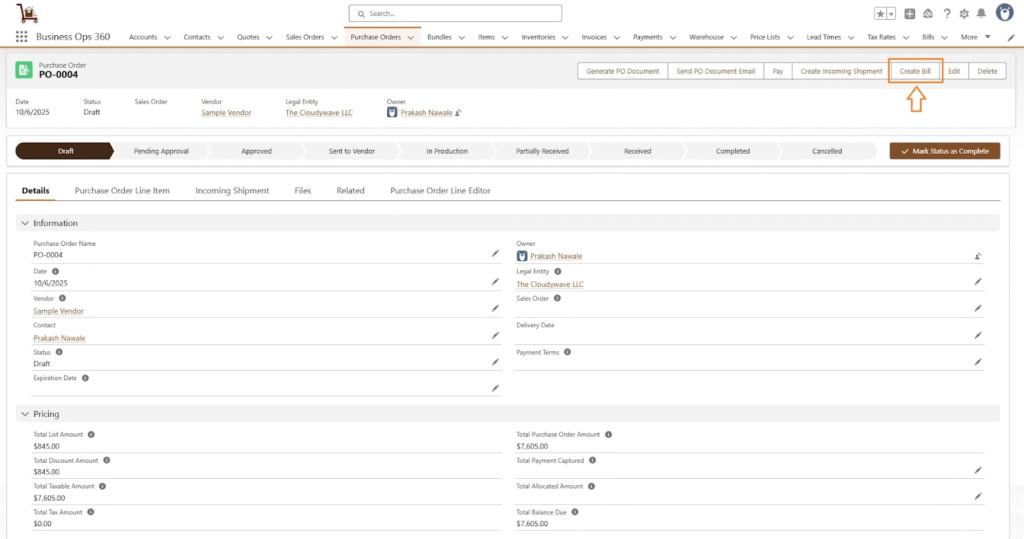
After Click on Create Bill, Lines with vendor addresses automatically populated as,
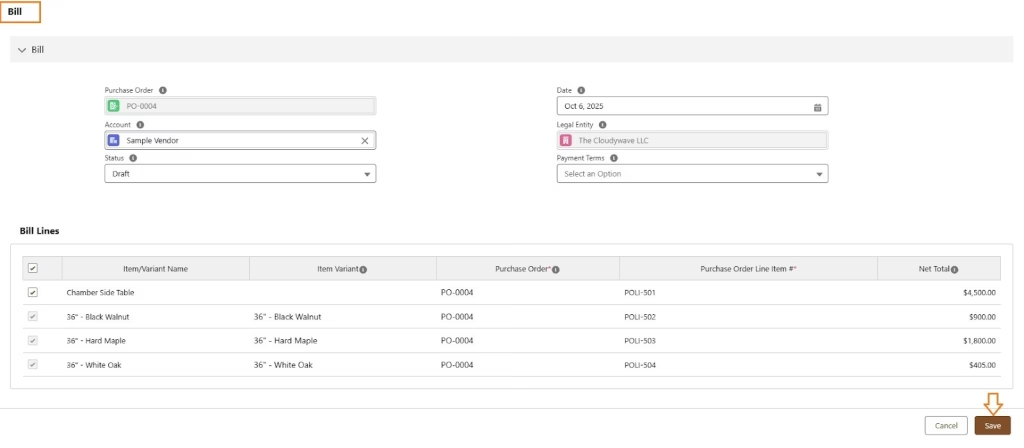
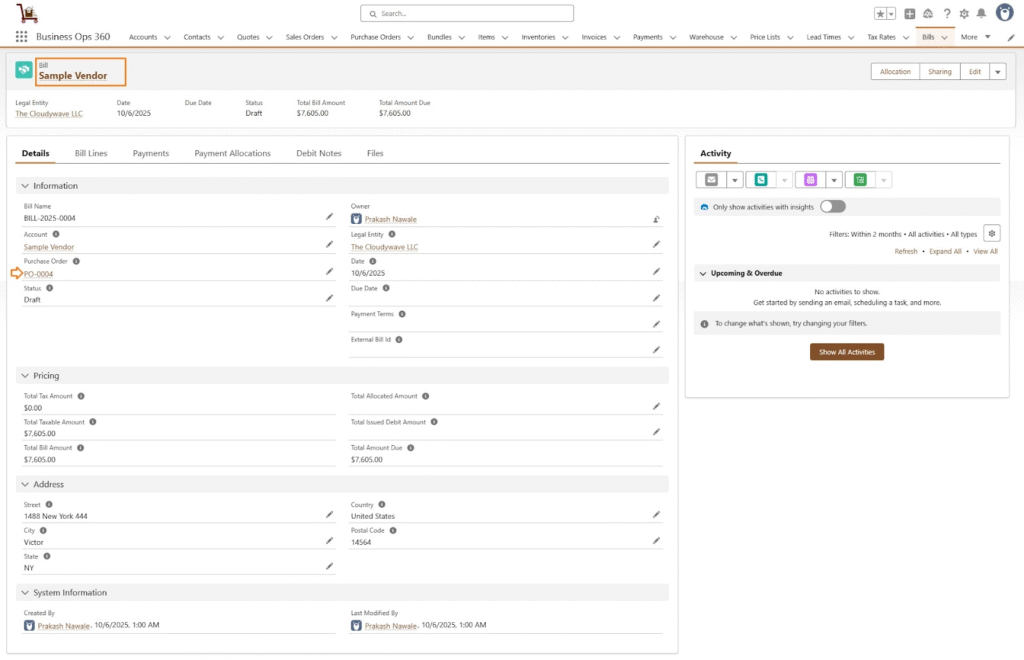
![]() SEE ALSO :
SEE ALSO :












