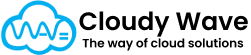3. Item Variant
An Item Variant represents a specific version or variation of an Item. While the Item object defines the general product (e.g., “T-Shirt”), the Item Variant captures its unique variations — like color, size, weight, or packaging.
For example:
- Item: T-Shirt
- Variants:
- Red – Size M
- Red – Size L
- Blue – Size M
Each variant can have its own SKU, price, dimensions, and inventory tracking, making it easier to manage products with multiple options.
Why are Item Variants Important in Cloudy Business Ops 360?
- Organized Product Catalog – Avoids creating separate items for each variation, keeping your catalog clean and easy to navigate.
- Flexible Pricing – Each variant can have its own sell price, purchase price, or tax settings.
- Precise Inventory Tracking – Stock can be tracked at variant level (e.g., number of Blue – Size M T-shirts available).
- Better Order Accuracy – Sales teams and customers can select the exact variant they want, reducing errors.
Checkbox Functionality
- Active? → Marks this variant as available for transactions. Inactive variants are hidden from sales and purchasing screens.
- Default → Flags this variant as the default choice when users select an item.
- List Price Editable → Allows users to override the default list price for this variant on transactions.
- Quantity Editable → Lets users manually adjust the quantity of this variant (useful for made-to-order or custom items).
- Quantity Match with Parent → Keeps this variant’s quantity in sync with the parent item.
- Required → Marks this variant as mandatory (must be included in sales orders or BOMs where the item is used).
- Tax Included in Price? → Indicates that the sell price already includes tax.
- Track Inventory? → Enables stock management at this variant level.
- Trade Discount Editable → Allows manual adjustment of trade discount for this variant.
- Vendor Tax Included in Price? → Indicates that the vendor’s purchase price includes tax.
Best Practices
- Use a clear SKU structure that helps identify the variant quickly (e.g., TSHIRT-RED-M).
- Always mark a Default Variant to simplify user selection when there are many variants.
- Use Track Inventory? only when needed — if tracking every variant separately is not required, leave it off to simplify operations.
- Keep Inactive Variants instead of deleting them to maintain transaction history.
- Regularly review variant prices, tax settings, and inventory to keep data accurate.