
 Pay Invoices From Quote/Sales Orders
Pay Invoices From Quote/Sales Orders
Invoices generated from Quotes or Sales Orders support flexible payment options, allowing users to manage full or partial payments effectively. The system uses the Payment Split Type to define how payments are structured.
Payment Split Options
- Standard: Default payment split applied by the system.
- Custom: Allows defining a custom number of splits and the corresponding percentages.
- Number of Splits: Specify how many separate payments the invoice will be divided into.
- Split Percentage (%): Assign the percentage of the total invoice amount for each split.
- Number of Splits: Specify how many separate payments the invoice will be divided into.
e.g : If the Number of Splits = 2, you can define Payment 1 = 50% and Payment 2 = 50%.
Partial Payments
Users can make payments according to the defined splits. For instance, if an invoice is split into multiple payments, users can pay one split at a time. The system updates the Payment Status automatically as payments are received:
- Pending: Payment has not been made.
- Partially Paid: Some splits have been paid, while others are outstanding.
- Paid: Full invoice amount has been successfully received.
Steps :
- Open the invoice generated from a Quote or Sales Order.
- Select the Payment Split Type (Standard or Custom).
- If using Custom, define the Number of Splits and assign the Split Percentages.
- Make payment for each split as required.
- The system tracks each payment and updates the invoice Payment Status automatically
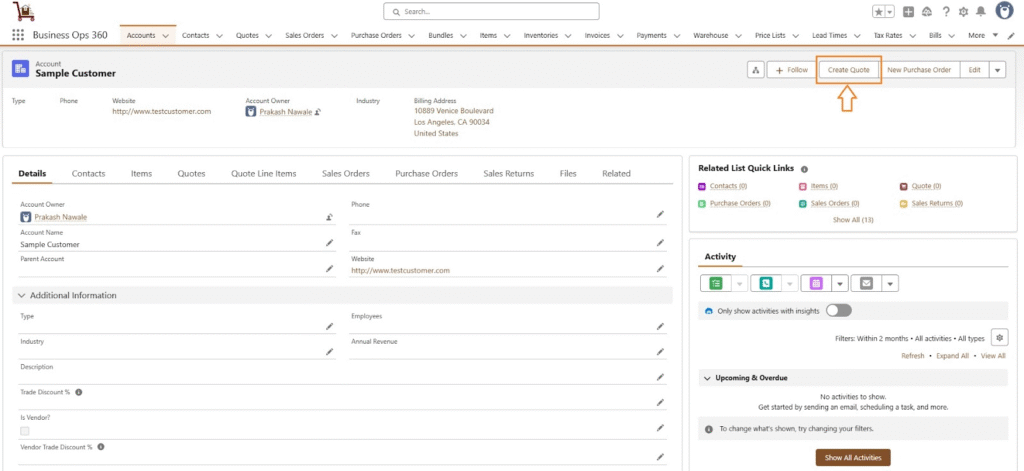
Invoice Payment Split Setting as,
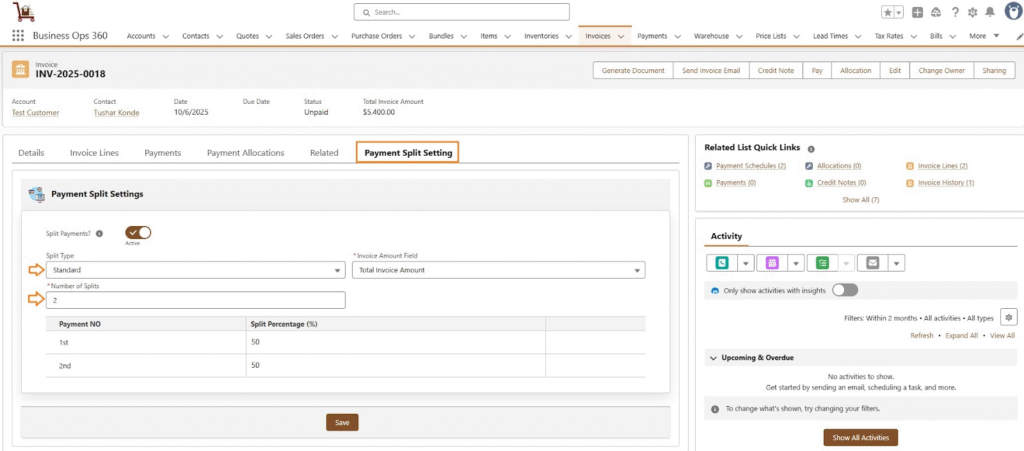
When the user clicks Pay on an invoice, the Payment Details screen is displayed. This screen provides the following options:
- Payment Method: Choose from available methods such as Bank Transfer, Cash, Credit Card, ACH, etc.
- Payment Mode: Select either Full Payment or Partial Payment.
- Partial Payment: Users can edit the payment amount as needed.
- Full Payment: The full invoice amount is automatically applied, and editing the amount is not allowed.
When user select Payment Method as, ACH then Payment Screen displayed as,
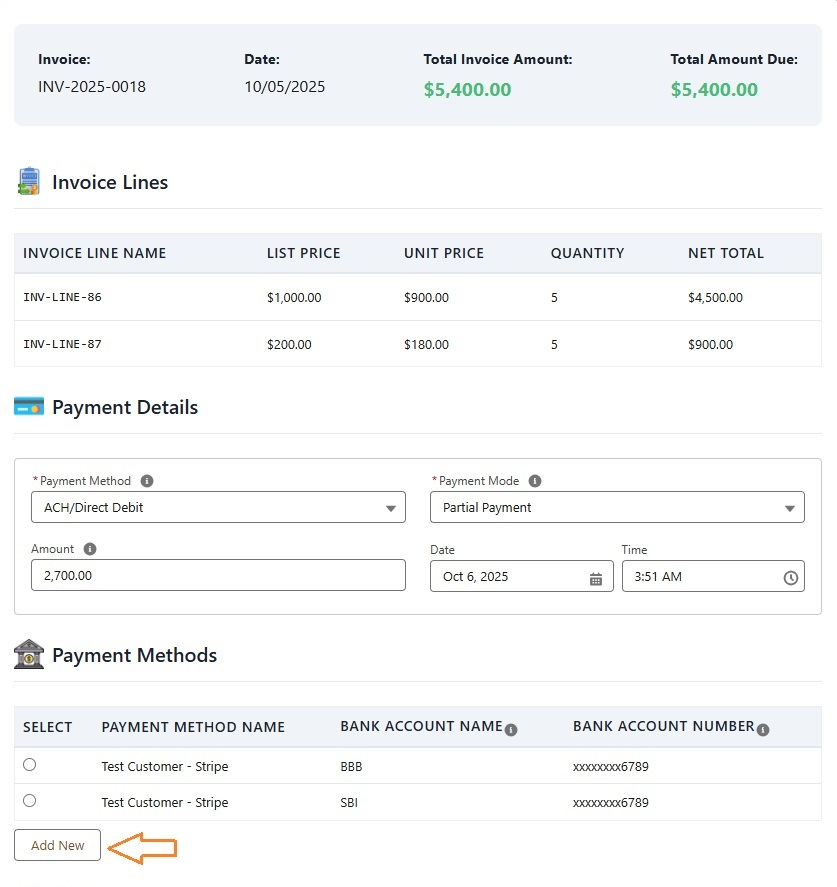
The user can either select an existing Payment Method or create a New Payment Method by entering the required details as follows:
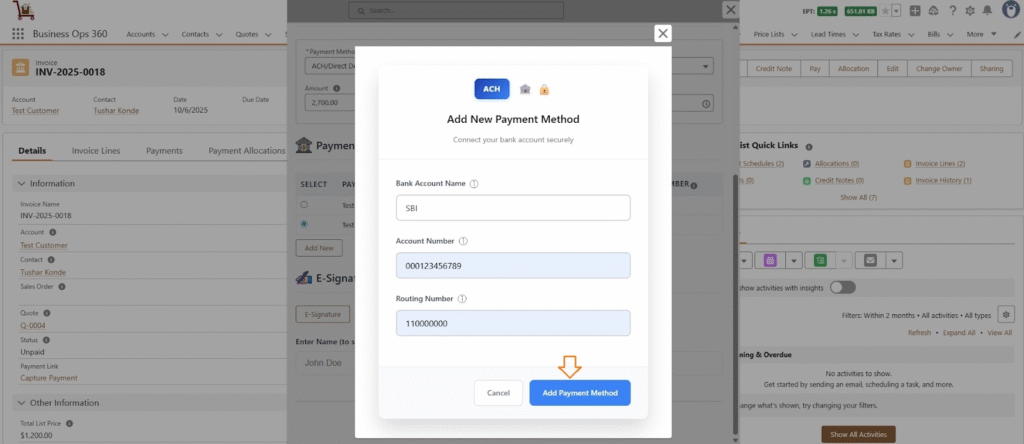
After adding a new Payment Method, it is successfully synced and set as the default selected method.
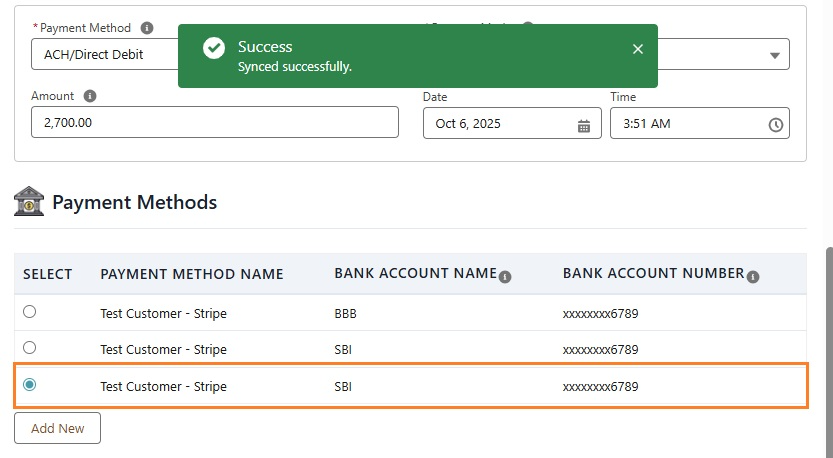
Now, Click Next to Process Payment. The Payment Details Confirmation Window will appear as,
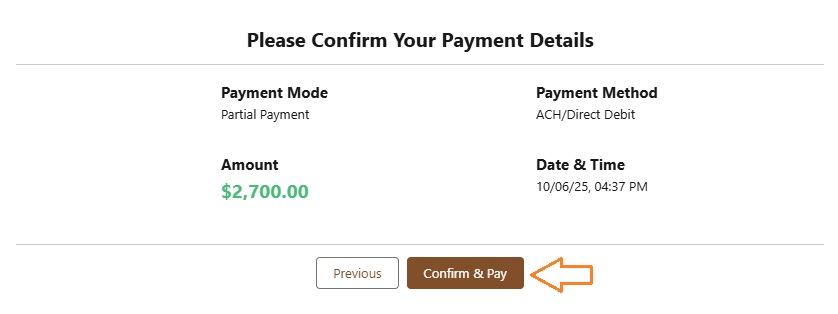
Click Confirm & Pay, Payment gets processed with Paid Status & Net Captured Amount on Payment.
Now, Invoice gets reflected with Partially Paid status with Total Amount Due as,
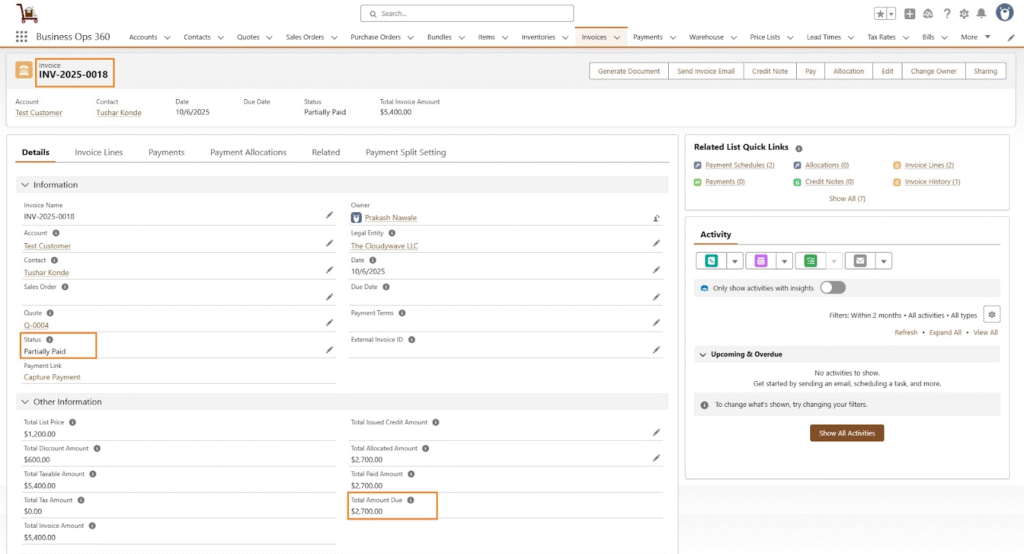
After completing the first payment, the user can proceed to pay the second installment using Bank Transfer. The invoice will then be updated to reflect the remaining Total Due Amount.
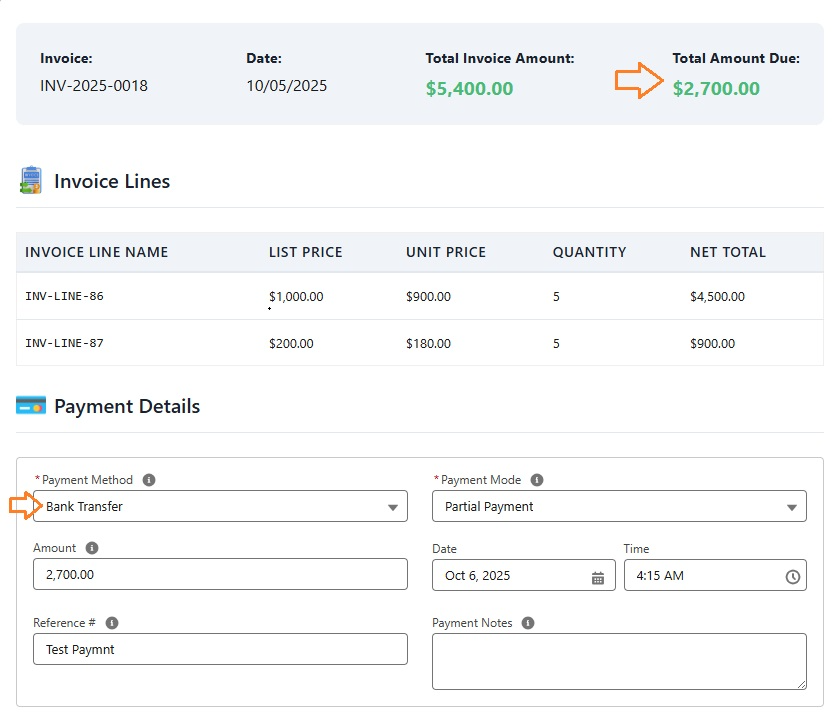
Now Click Next for Payment Completion.Now Invoices should Reflect with Paid Status & Total Amount Due becomes 0 as follows,
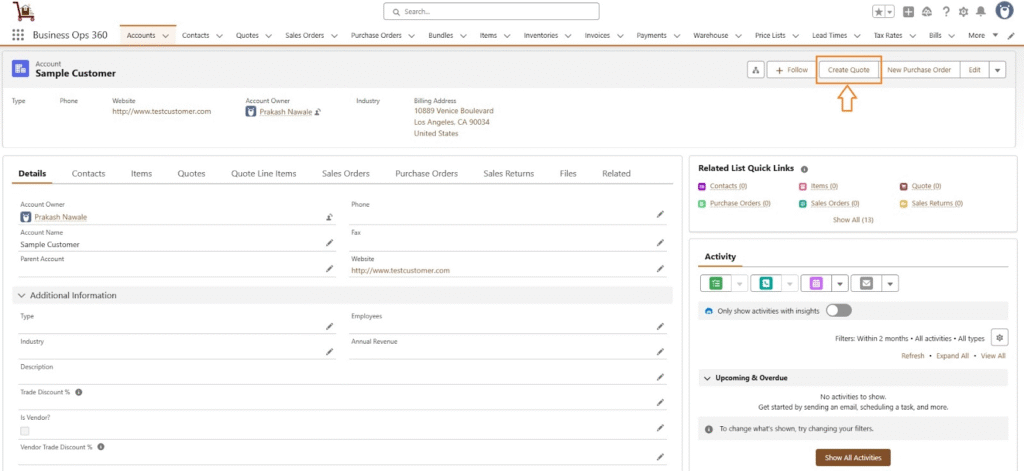
![]() SEE ALSO :
SEE ALSO :












