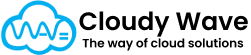Purchase Order
A Purchase Order (PO) in Cloudy Business Ops 360 is a formal document issued to a vendor to request the supply of goods or services. It specifies what items are needed, their quantities, prices, delivery address, and payment terms.
In short, a Purchase Order acts as the official agreement between your business and your supplier before goods are shipped or services are rendered.
How Purchase Orders Work in Cloudy Business Ops 360
- Create a PO
- Create a new Purchase Order and link it to a Vendor (supplier) and optionally to a Sales Order if the PO is related to a customer order.
- Enter key details like Date, Delivery Address, and Payment Terms.
- Add Purchase Order Line Items
- Specify which products you are ordering, quantities, and prices.
- The system automatically calculates Total List Amount, Total Discount Amount, Total Taxable Amount, Total Tax Amount, and Total Purchase Order Amount.
- Set Delivery and Expiration Dates
- Use Delivery Date to communicate when the goods are needed.
- Expiration Date ensures that the PO is valid only for a limited period, encouraging timely vendor response.
- Track Status
- Use the Status field to reflect where the PO is in its lifecycle (Draft, Sent, Approved, Fulfilled, Closed).
- Use the Status field to reflect where the PO is in its lifecycle (Draft, Sent, Approved, Fulfilled, Closed).
- Communicate with Vendor
- Provide full vendor details, including Vendor Address, so the supplier knows where to ship.
- Provide full vendor details, including Vendor Address, so the supplier knows where to ship.
- Monitor Fulfillment
- Once the vendor ships items, you can receive them into inventory and reconcile the received quantities against the PO to close it.
Use of Purchase Orders in Cloudy Business Ops 360
- Procurement Planning – Ensures purchases align with demand forecasts or sales orders.
- Vendor Management – Tracks vendor performance, lead times, and fulfillment accuracy.
- Inventory Control – Helps maintain optimal stock levels and avoid shortages or overstocking.
- Financial Accuracy – Acts as the base document for matching vendor invoices before payment.
- End-to-End Order Lifecycle – Connects directly with Sales Orders when dealing with drop-shipping or make-to-order scenarios.
Best Practices
- Link to Sales Orders When Applicable – Ensures visibility of demand and simplifies procurement planning.
- Track Vendor Performance – Use delivery dates and status updates to measure vendor reliability.
- Leverage Roll-Up Fields – Review Total Purchase Order Amount before approval to catch pricing errors early.
- Use Expiration Dates – Prevents old or unapproved POs from being used accidentally.
- Communicate Clearly – Always include full vendor and delivery address details to avoid shipping errors.
Purchase Order Creation
This feature allows users to generate purchase orders for restocking inventory. By creating a purchase order, users can specify the required Quantity for each item variant, ensuring accurate replenishment.
Once the purchase order is confirmed and fulfilled, the specified quantity is automatically added to the inventory. This process helps maintain optimal stock levels, streamlines procurement, and ensures efficient inventory management.
- From Vendor Account
Select Account Tab ⇒ select vendoraccount (e.g. Sample Vendor) ⇒ Select “New Purchase Order” action button on top right as below screenshot.
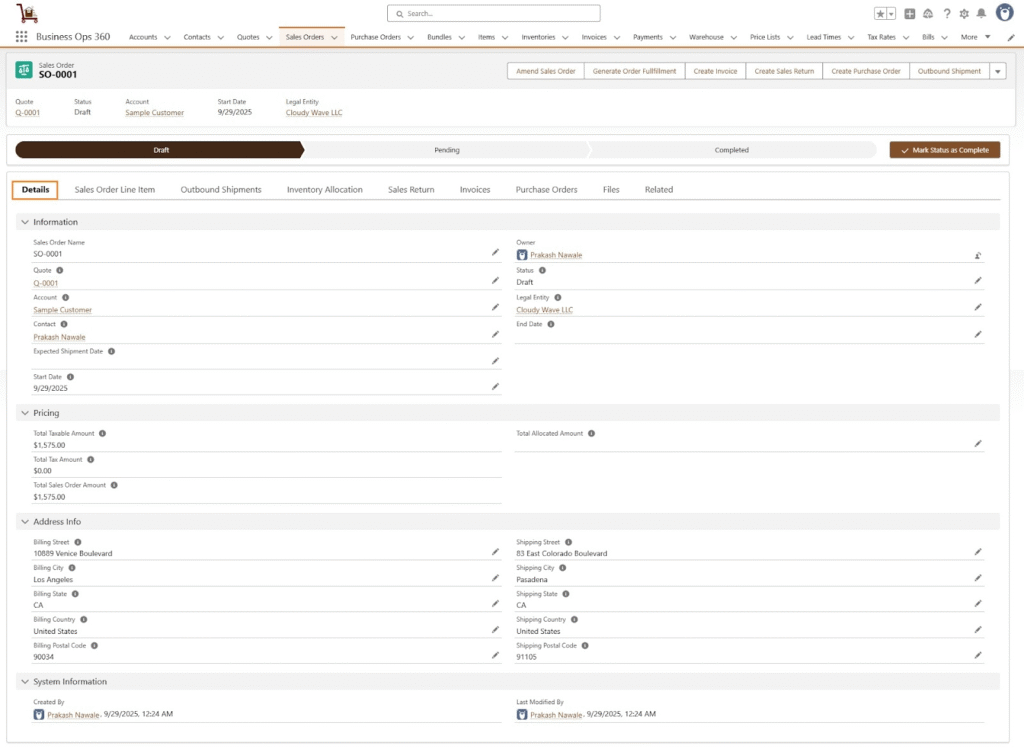
After Selecting the “New Purchase Order” action button, Select Legal Entity & Click Next.
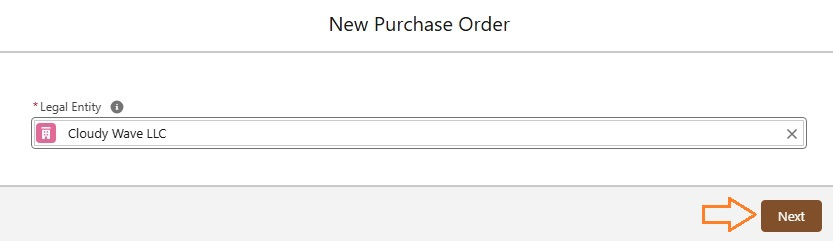
After Selecting “Next” button, Purchase Order-related fields gets automatically populated as,
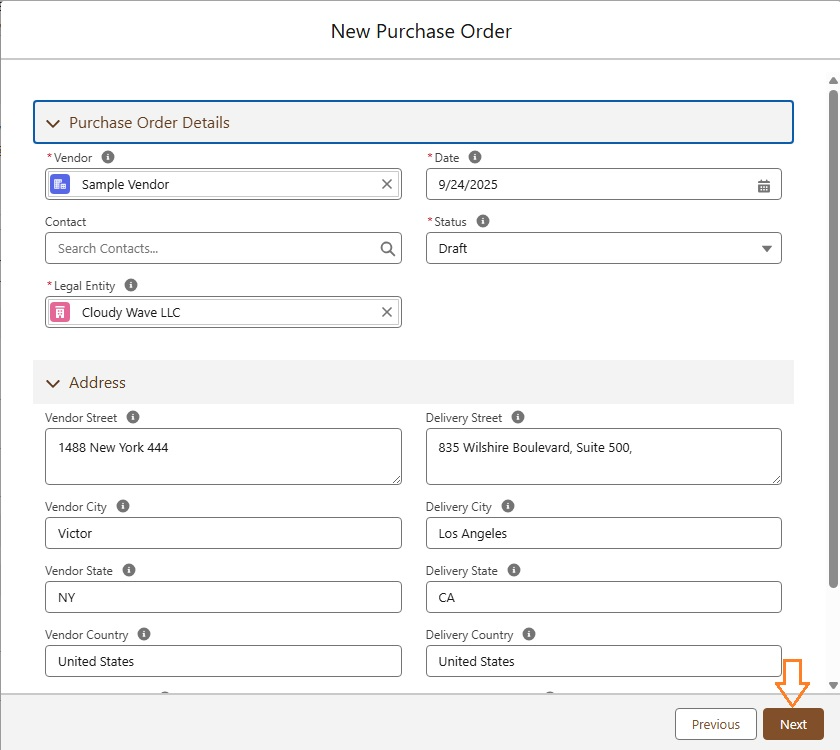
Once click on “Create”, Purchase Order created as follows,
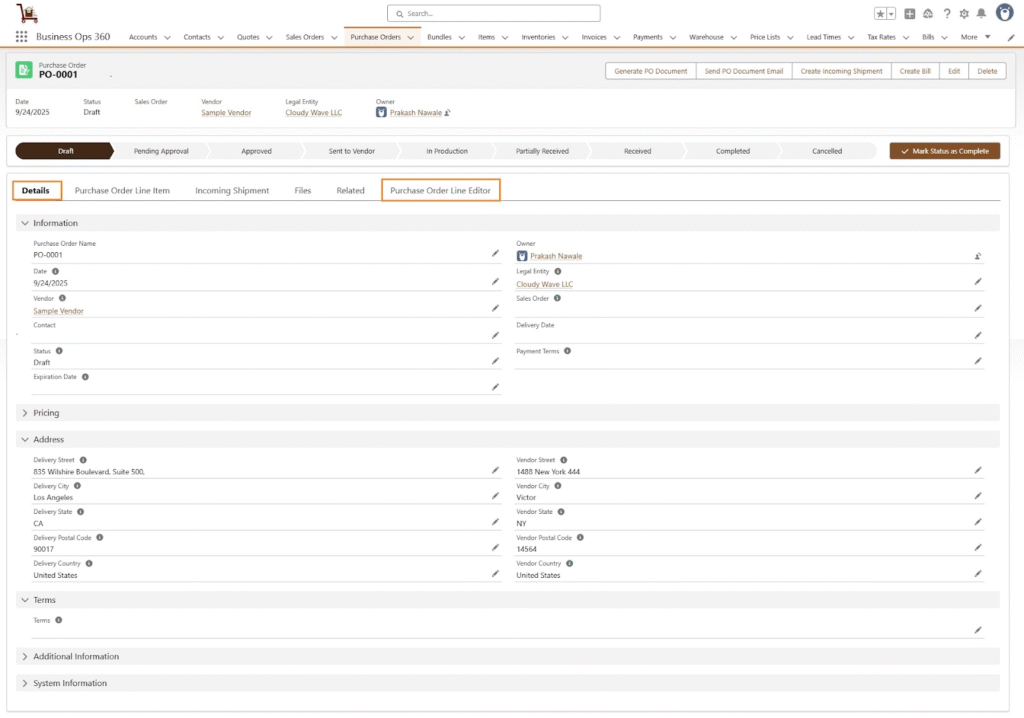
Now add new items in the Purchase Order Line Editor to Purchase the order.
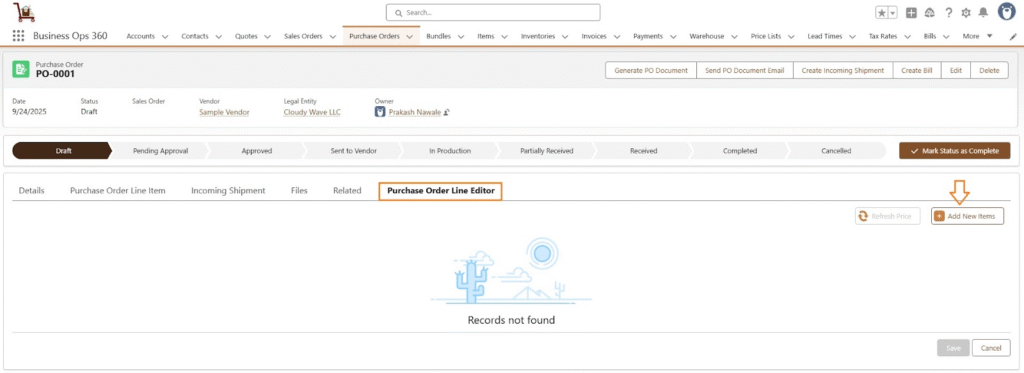
Now, add the item “Chamber Side Table” to the Purchase Order line editor and click “Next.”
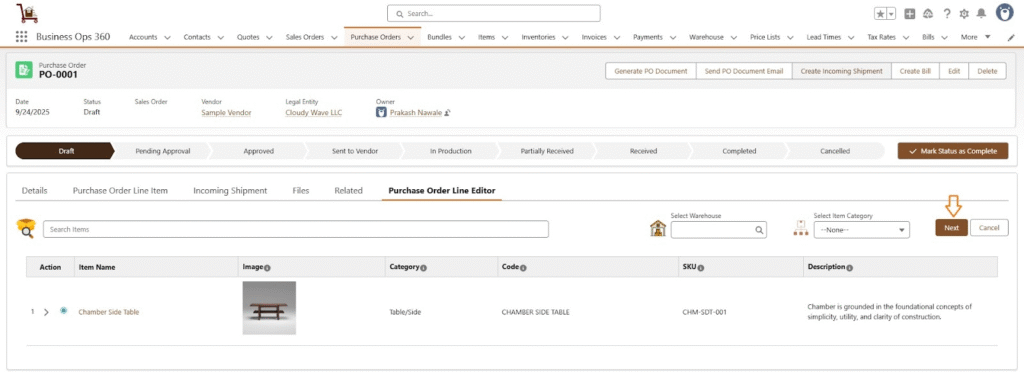
Select the desired variants by checking the appropriate checkboxes or using the filter for exact matches. The selected items will be added to the purchase line when you click the “Add to Cart“.
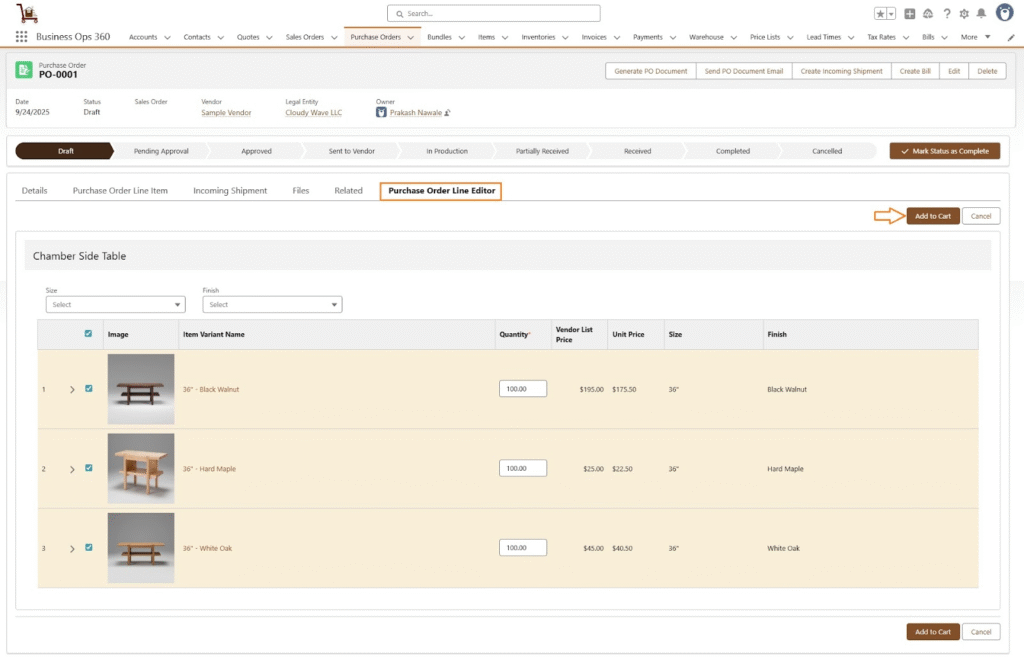
After selecting “Add to Cart,” the Purchase Order Line Editor view appears as follows:
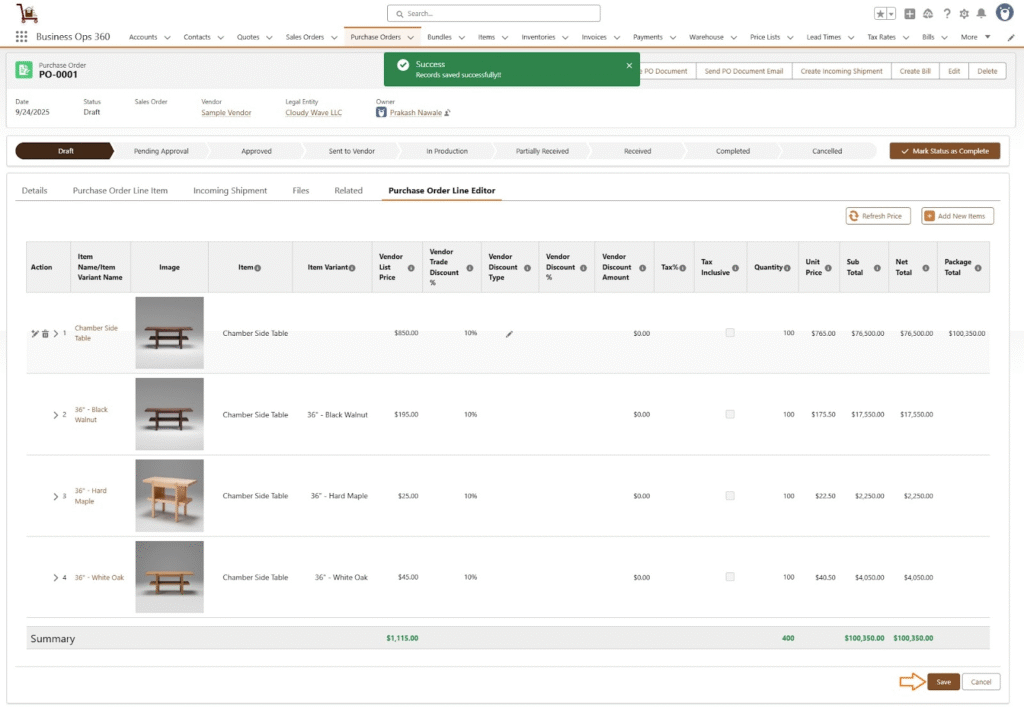
Click Save.
Purchase Order Line Item View:
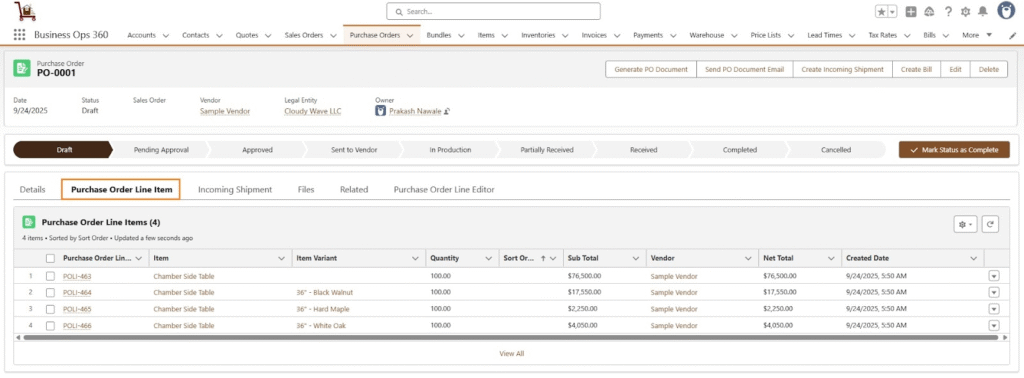
From Sales Order
Click the ‘Create Purchase Order‘ button on the Sales Order record.
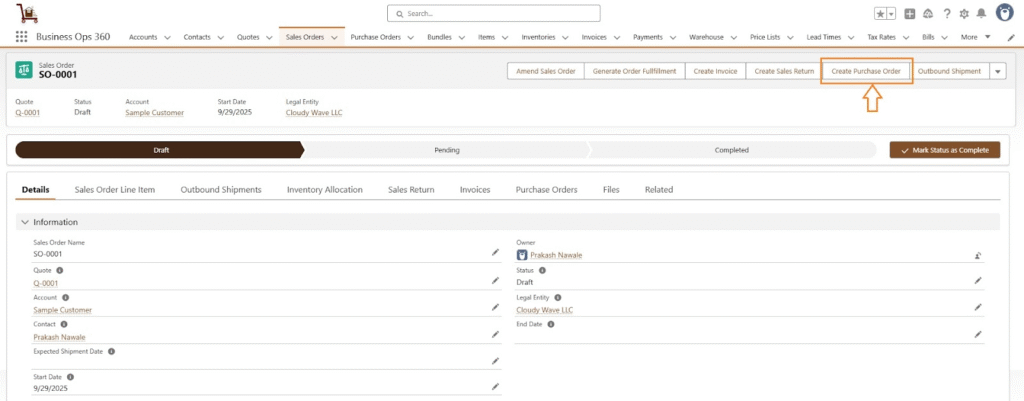
After clicking the ‘Create Purchase Order‘ button, most of the Purchase Order-related fields are automatically populated in the Purchase Order form.
Enter the remaining field details, such as selecting a vendor in case of multiple vendors on the quote.
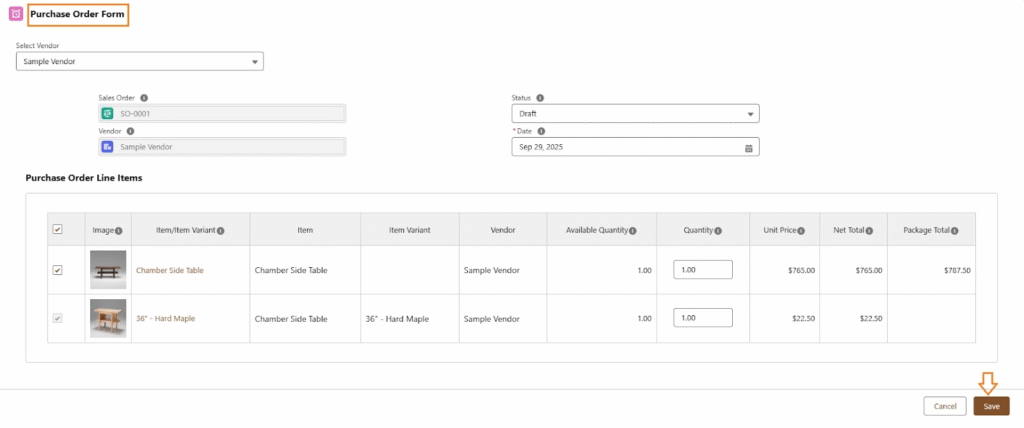
Click Save to create a Purchase Order.
Purchase Order Layout:
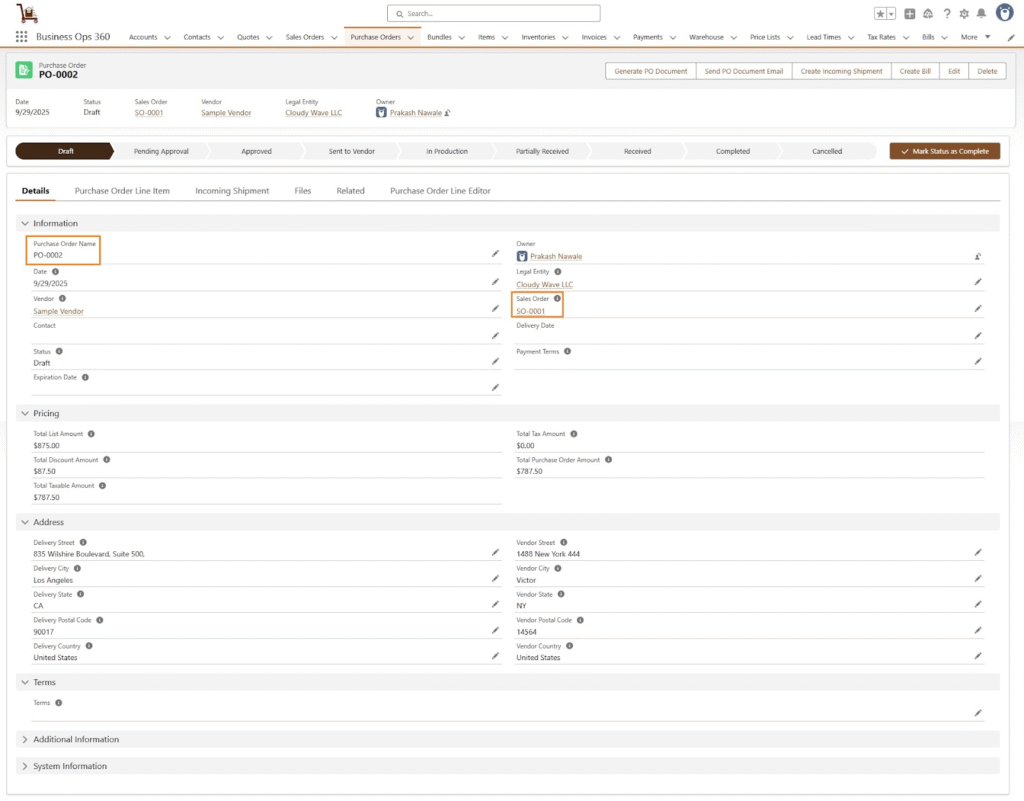
Purchase Order Line View:
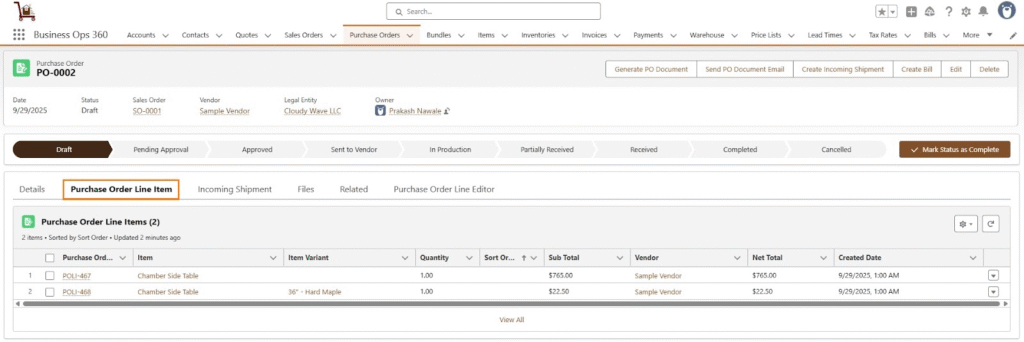
Purchase Order Line Editor
Cloudy Business Ops 360 streamlines the process of creating and managing purchase orders (POs) by allowing users to add items, apply discounts and taxes, and view all pricing details. This feature ensures that purchase orders are accurate and customized to match vendor agreements.
Benefits of the Purchase Line Editor in Cloudy Business Ops 360
- Accurate Orders : Minimizes errors by providing detailed item and pricing information.
- Customizable Discounts : Enables negotiation-friendly purchasing with flexible discount options.
- Streamlined Tax Management : Ensures all tax calculations are accurate and compliant.
- Improved Visibility : Provides a clear and organized view of all purchase order details.
With the Purchase Line Editor in Cloudy Business Ops 360, businesses can efficiently create and manage purchase orders, ensuring accuracy, transparency, and alignment with vendor terms. This feature simplifies procurement while improving operational efficiency.