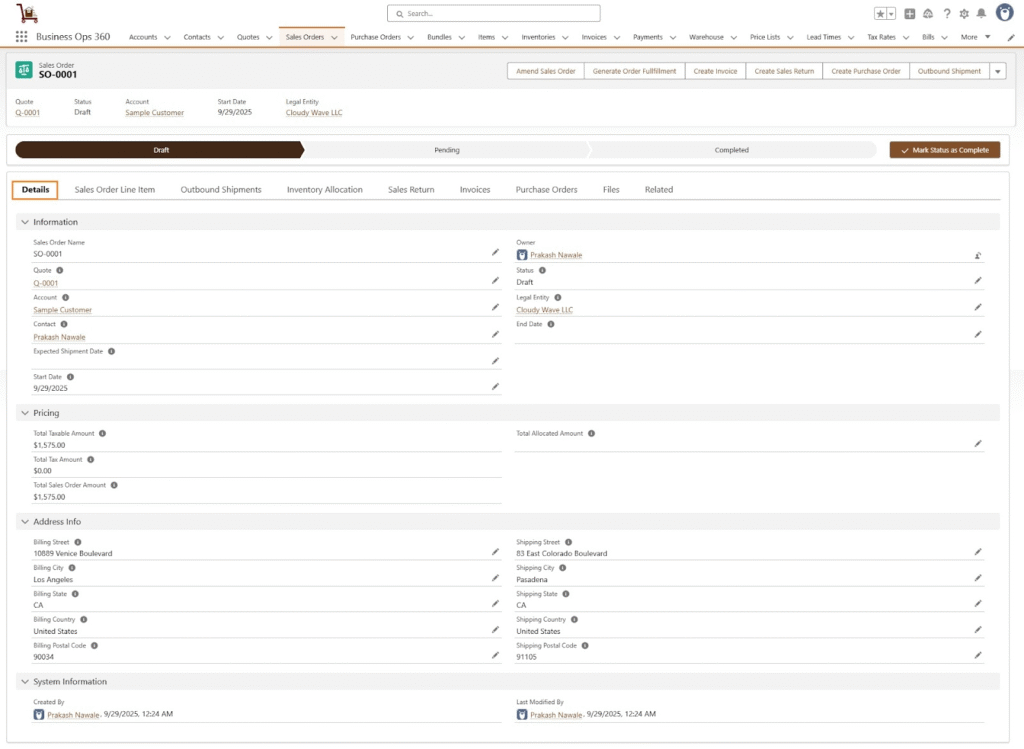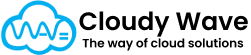Sales Order
A Sales Order (SO) in Cloudy Business Ops 360 is a formal document generated after a quote is accepted by a customer. It represents the confirmation of a sale and serves as the official instruction to fulfill and deliver the products or services.
Think of a Sales Order as the bridge between selling (Quote) and fulfilling (Shipment/Invoice). It ensures that all agreed prices, quantities, and delivery details are locked in and ready for execution.
Why Sales Orders Are Important
- Confirms Customer Commitment – Ensures that the customer has agreed to buy at the specified price and terms.
- Triggers Fulfillment Process – Used by inventory, logistics, and production teams to prepare shipments or services.
- Enables Accurate Revenue Tracking – Links to invoices for proper financial reporting.
- Improves Visibility – Provides a clear overview of pending deliveries and order status.
How Sales Orders Work in Cloudy Business Ops 360
- Creation
- Sales Orders are typically created directly from an accepted Quote.
- The system copies relevant details like Account, Contact, Billing & Shipping Address, and Line Items from the Quote.
- Alternatively, a Sales Order can be created manually when no Quote is used (for direct sales).
- Sales Orders are typically created directly from an accepted Quote.
- Key Details Captured
- Account & Contact – Identifies the customer placing the order.
- Legal Entity – Ensures correct financial and tax treatment.
- Billing & Shipping Address – Defines where invoices should be sent and goods delivered.
- Dates –
- Sales Order Start Date – The effective date when the SO becomes active.
- End Date – For subscription-based or time-bound orders.
- Expected Shipment Date – When goods are expected to be dispatched.
- Sales Order Start Date – The effective date when the SO becomes active.
- Status – Tracks where the Sales Order stands (Draft, Approved, Shipped, Closed, etc.).
- Account & Contact – Identifies the customer placing the order.
- Financial Details
- Total Sales Order Amount – Sum of all Sales Order Line Items.
- Total Taxable Amount & Total Tax Amount – Calculated automatically from line items for accurate tax compliance.
- Total Allocated Amount – Shows how much of the SO has been allocated to inventory for fulfillment.
- Total Sales Order Amount – Sum of all Sales Order Line Items.
- Integration with Other Modules
- Quotes – SOs are often synced with Quotes for pricing accuracy.
- Purchase Orders – Can trigger procurement if products need to be purchased for the order.
- Shipments – Used to create and track delivery documents.
- Invoices – Once goods are shipped, SO information is used to generate invoices.
- Quotes – SOs are often synced with Quotes for pricing accuracy.
Sales Order Creation
This feature allows users to efficiently create sales orders by first generating a quote. Once the quote is prepared, it can be seamlessly converted into a sales order. During the sales order creation process, users must specify the Billing Address and Shipping Address to ensure accurate delivery and invoicing.
Additionally, the Sales Order Quantity for each item variant needs to be clearly mentioned. This detailed approach ensures precise inventory tracking and order fulfillment.
As soon as the customer agrees to the terms and the quote status is marked as “Accepted,” a Sales Rep goes for Sales Order Creation.
Sales Order Creation process as follows:

After selecting the “Create Sales Order” button, most of the Sales Order-related fields are automatically populated in the Sales Order form
Enter the remaining details, such as the expected shipment date, sales order end date, etc.
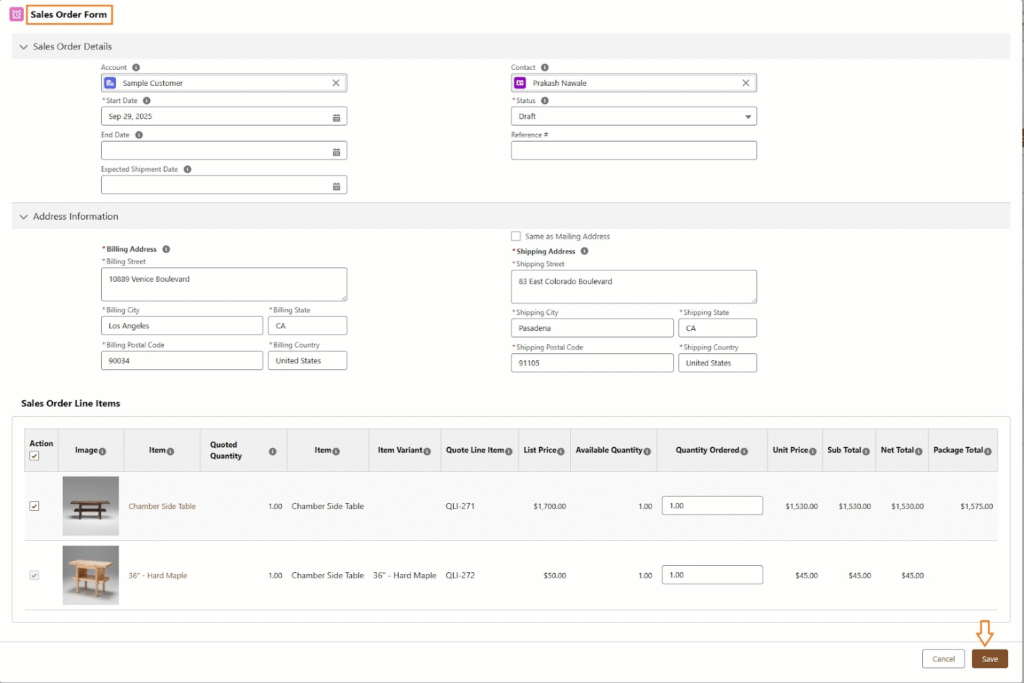
Click Save to create a Sales Order.
Sales Order Layout: