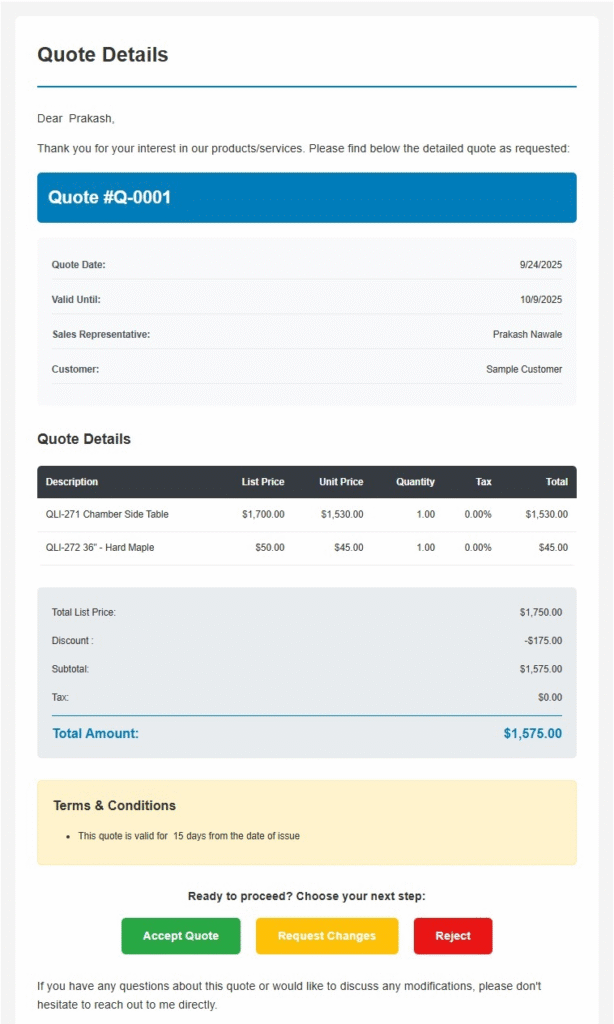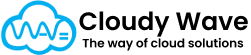Quote
A Quote in Cloudy Business Ops 360 is a formal document that represents a price proposal for goods or services offered to a customer. It outlines the items, quantities, discounts, taxes, terms, and total cost, providing customers with a clear snapshot of what they will pay if they proceed.
Quotes are a critical part of the sales process, bridging the gap between an Opportunity and a confirmed Sales Order.
Why Quotes Are Important
- Sales Transparency – Clearly communicates pricing, discounts, and terms to the customer.
- Faster Approvals – Gives customers an official document they can review and approve before proceeding to purchase.
- Error Prevention – Reduces miscommunication by capturing the agreed prices and terms in writing.
- Supports Negotiations – Helps sales teams adjust pricing or terms based on customer feedback.
- Opportunity Management – Quotes can be linked to opportunities, allowing pipeline forecasting to reflect real deal values.
Checkbox Functionality
- Sync with Opportunity → When checked, updates on the Quote automatically update the related Opportunity amount.
- Tax Exempt → When checked, tax calculations are bypassed for this Quote (useful for tax-exempt customers or special cases).
Best Practices
- Create Quotes Early – Provide quotes as soon as pricing discussions start to speed up the sales cycle.
- Standardize Terms – Use predefined terms and conditions for consistency and compliance.
- Leverage Discounts Wisely – Track discounting behavior through the Total Discount Amount field to maintain profitability.
- Review Validity Periods – Set reasonable Expiration Dates so quotes don’t stay open indefinitely, which can cause confusion later.
- Sync Strategically – Use Sync with Opportunity when you want your pipeline forecasts to reflect the most accurate quote amounts.
Quote Creation
In Cloudy Business Ops 360, the Quote Creation feature allows users to create and manage unlimited quotes for customers. Users can easily generate quotes by adding the desired items and their corresponding variants. This flexibility ensures that quotes are tailored to the customer’s needs, including specific attribute combinations such as size, color, or material.
Quote Creation process as follows:
Select Account Tab ⇒ Select “Sample Customer” account ⇒ Select Create Quote action button on top right as below screen shot.
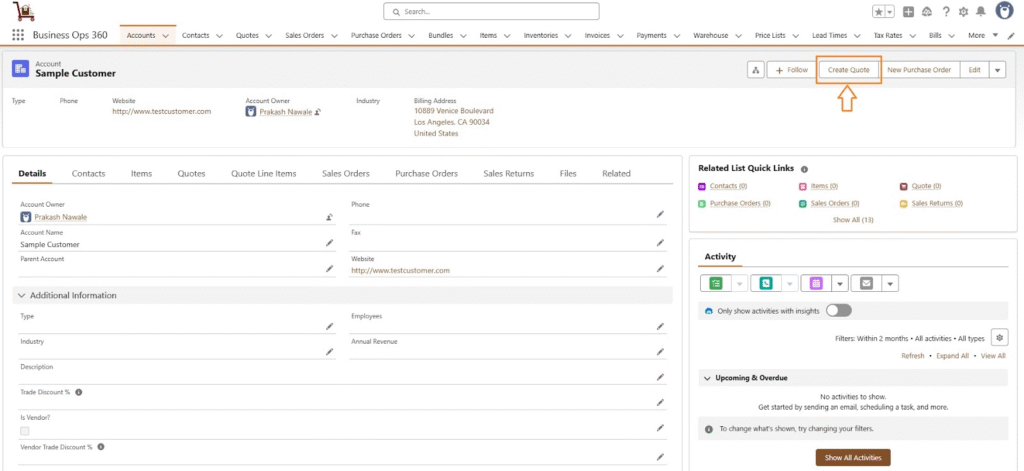
After Selecting Create Quote action button, all quote fields are populated automatically with Billing addresses & Shipping addresses as below screenshot.
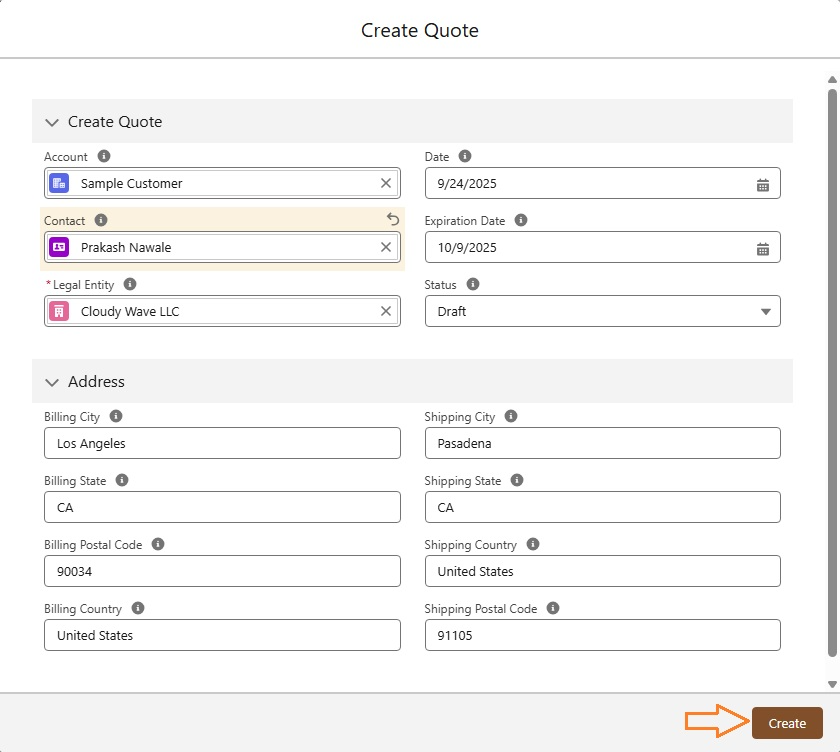
Click the Create button to create a new Quote.
Quote Layout:
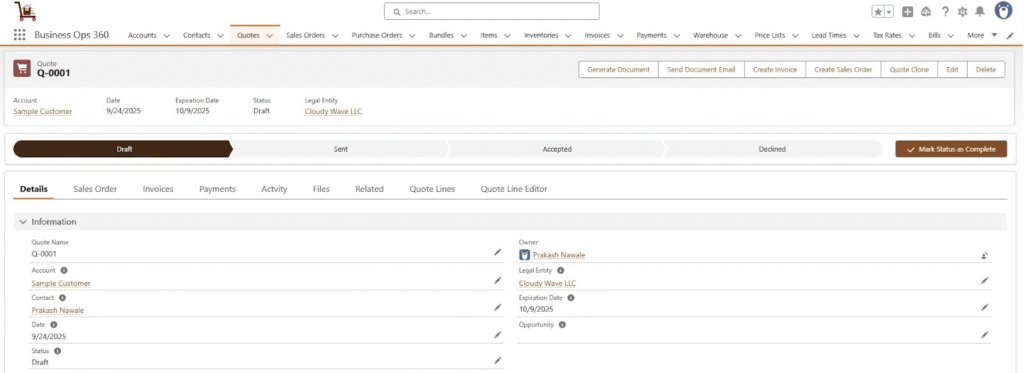
Quote Line Editor
Quote Line Editor is a powerful feature that simplifies the process of creating and managing detailed quotes for customers. It provides a user-friendly interface where you can customize quotes by adding items, applying discounts and taxes, and reviewing final pricing with all details clearly visible.
By using the Quote Line Editor in Cloudy Business Ops 360, businesses can efficiently generate professional and accurate quotes, improving customer engagement and decision-making processes.
Quotes are available to add items into quotes using Quote Line Editor functionality.
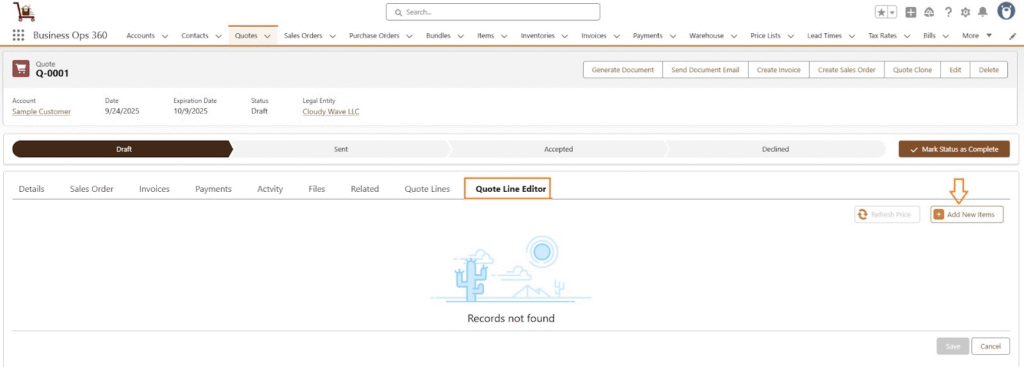
After Selecting Add New Items, Search & Select Item ⇒ Next
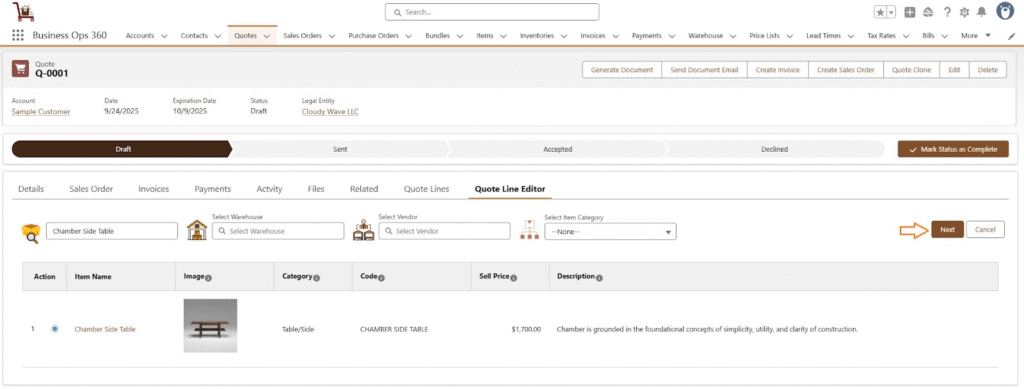
Select the desired variants by checking the appropriate checkboxes or using the filter for exact matches. The selected items will be added to the quote line when you click the “Add to Cart“.
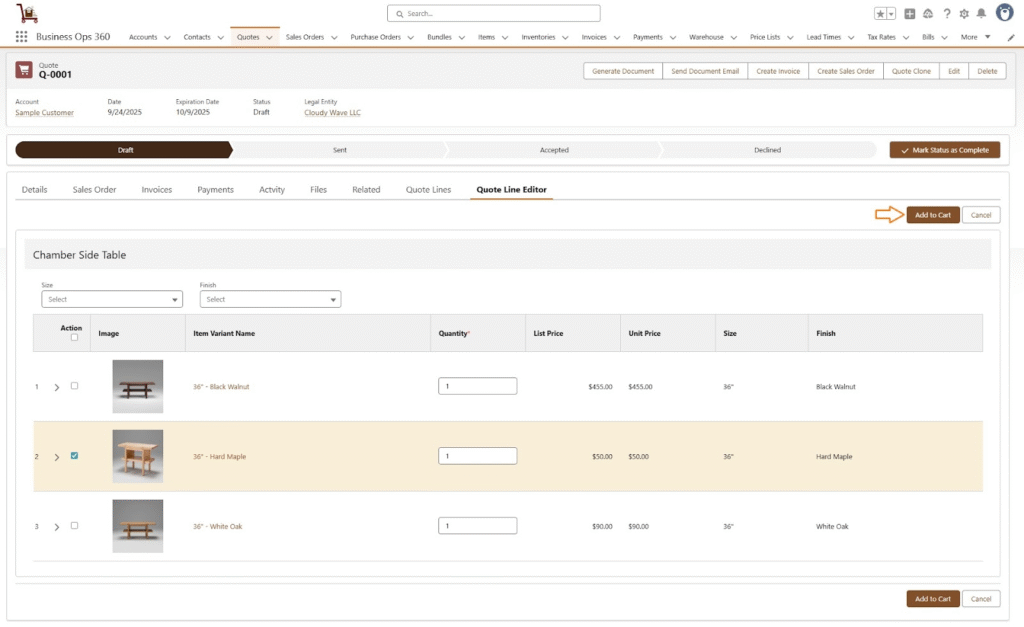
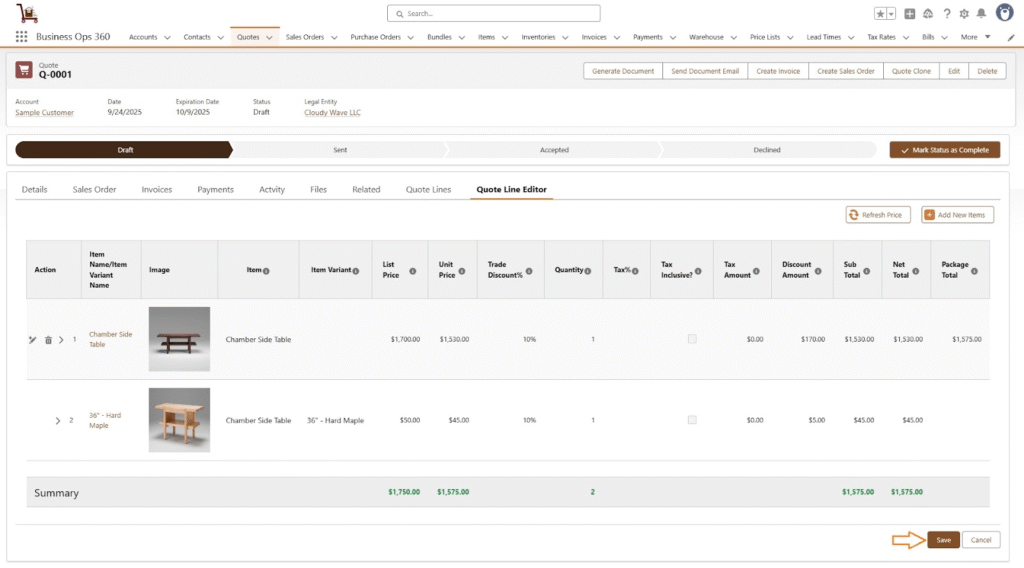
Now select Save to add items into Quote Lines as,
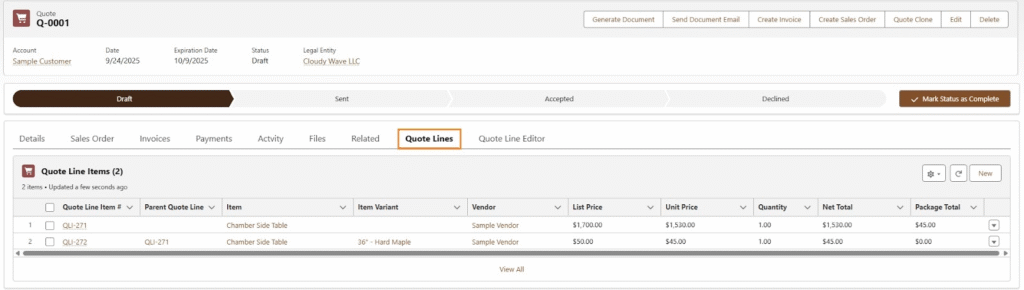
Reserved Quantity
Reserve Quantity feature allows users to reserve a specific quantity of items for a customer based on a quote until a selected date. This ensures that the allocated stock is held exclusively for that customer, preventing it from being sold or assigned elsewhere. Once the quantity is reserved, it is automatically deducted from the available inventory, reflecting accurate stock levels. This feature helps maintain strong customer relationships by ensuring product availability and preventing stock shortages for confirmed or potential orders.
The Reserve Quantity functionality is used when creating an inventory allocation for an outbound shipment. At this stage, the reserved quantity is automatically converted into Commit Quantity, ensuring that the allocated stock is now officially assigned for fulfillment.
This process helps in accurate inventory tracking by transitioning reserved stock into committed stock, preventing overselling and ensuring a smooth order fulfillment process. It enhances inventory control, ensuring that customer orders are prioritized and fulfilled efficiently.
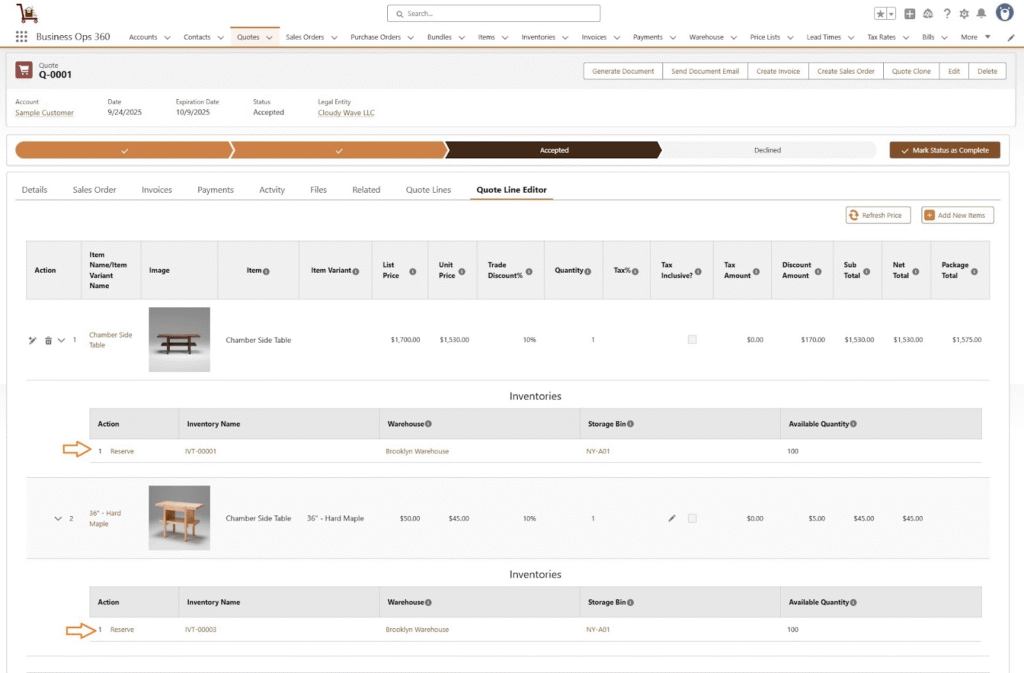
When the user clicks on the Reserve action, the item & item Variants is reserved in the Inventory Allocation records as shown below.

After clicking Next, the item or item variants are reserved for a specific period by setting the Inventory Reserved Expiry Date as follows:”
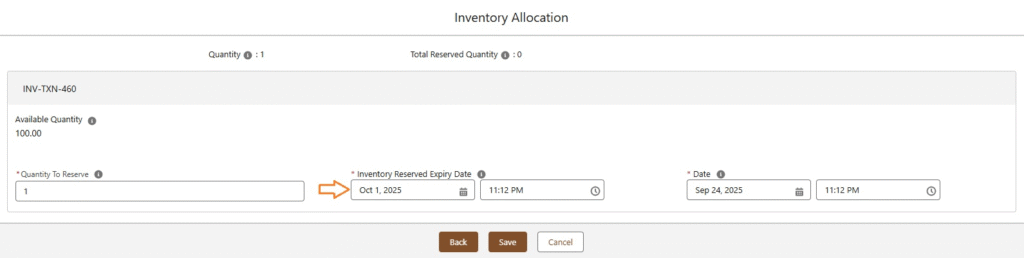
Click Save. The inventory will now be reserved, and the available quantity will decrease from the total available quantity.

Generate Document
The Generate Quote Document feature allows users to create a professional, system-generated quote. Once reviewed, this document can be downloaded, printed, or sent directly to the customer by email. After receiving the quote, the customer can proceed to the Complete Your Payment page to securely pay the quoted amount.
Accessing the Generate Document Screen
- Open the quote record you want to work with.
- Click the Generate Document button.
- A new window will open, displaying a preview of the document.
Actions Available to the User
- Review → Check all details carefully before finalizing.
- Download → Save the document as a PDF for record-keeping or manual sharing.
- Print → Generate a hard copy for physical delivery.
- Send Email → Instantly share the quote with the customer through email.
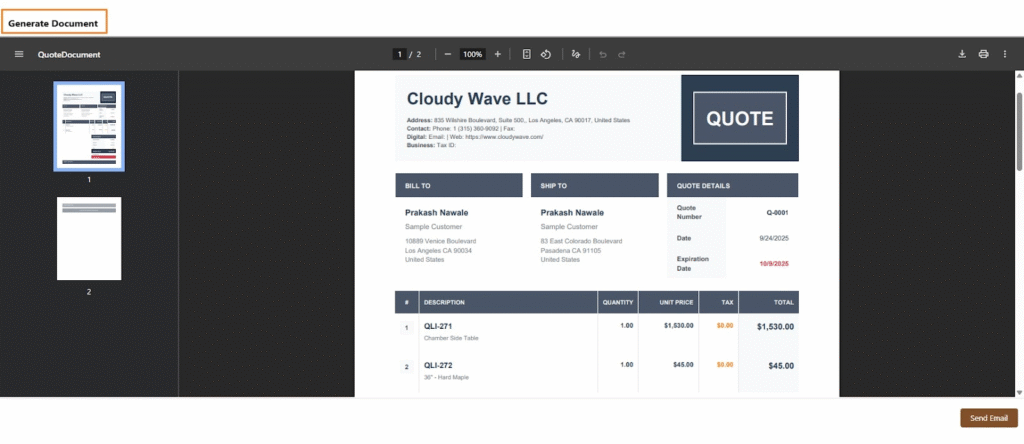
Send Document Email
The Send Email screen allows users to directly email a customer or contact with a prepared quote from the system. This feature ensures smooth communication with prospects and clients by attaching the quote details in a professional email format.
Key Components :
- To Field
- Select or search the contact(s) who should receive the email.
- Multiple recipients can be added.
- Cc Field
- Add any additional contacts who should receive a copy of the email.
- Add any additional contacts who should receive a copy of the email.
- Subject Line
- Automatically populated with the quote reference (e.g., Your Quote is Ready – Quote #Q-0083).
- Automatically populated with the quote reference (e.g., Your Quote is Ready – Quote #Q-0083).
- Email Body
- Pre-filled with a standard template including greeting, message, and the quote reference.
- Users can edit the content, format text, or insert additional details before sending.
- Formatting Tools (bold, italic, underline, lists, tables, links, etc.) are available for customization.
- Quote Details Section
- Displays the quote reference number (e.g., Quote #Q-0083) with a button-style link for the recipient to access or review the quote.
- Displays the quote reference number (e.g., Quote #Q-0083) with a button-style link for the recipient to access or review the quote.
- Related List Object
- Allows insertion of related records or dynamic data into the email.
- Allows insertion of related records or dynamic data into the email.
- Action Buttons
- Send Email: Sends the email to the selected recipients.
- Cancel: Discards the draft and closes the window.
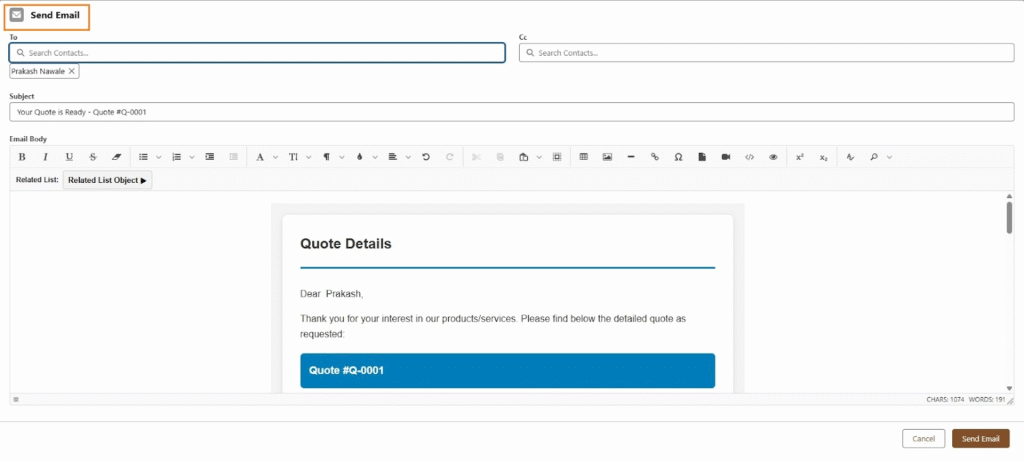
Quote Email – Customer View
When a customer receives a Quote Email, it contains all the necessary information about the proposed products/services and allows them to take direct action from within the email.
1. Quote Details Section
- Displays the quote number (e.g., Quote #Q-0074).
- Includes key details such as:
- Quote Date
- Valid Until Date
- Sales Representative
- Customer Information
2. Itemized Quote Table
- Lists all the items included in the quote.
- Columns typically show:
- Description – Product/service name
- Unit Price – Price per unit
- Quantity – Number of units
- Line Total – Total cost per line item
- At the bottom, the Subtotal, Taxes, Discounts, and Grand Total are clearly shown.
3. Terms & Conditions
- Provides important policies such as:
- Payment terms
- Validity period
- Return/refund policies
- Other contractual conditions
4. Action Buttons
Recipients can respond directly from the email by choosing one of the following options:
- ✅ Accept Quote – Confirms the quote and proceeds with the next steps.
- ✏️ Request Changes – Allows the customer to ask for modifications (e.g., adjust quantity, add/remove items).
- ❌ Reject Quote – Declines the proposal.
5. Contact Information
- The sender’s name, email, and phone number are provided.
- Customers can reach out directly for clarification or discussion.